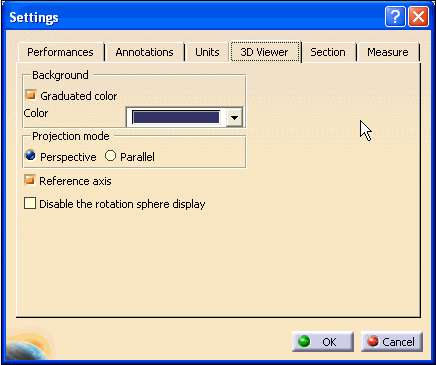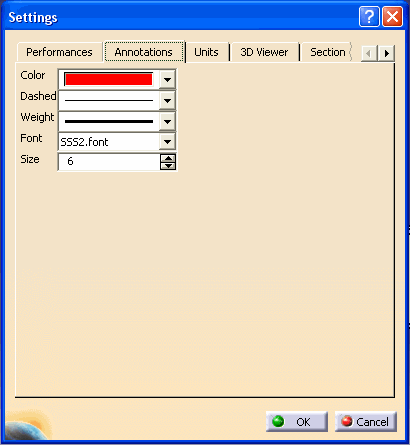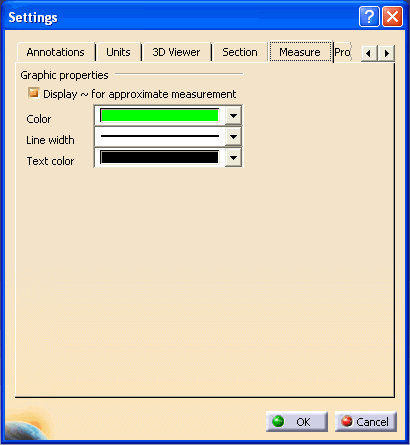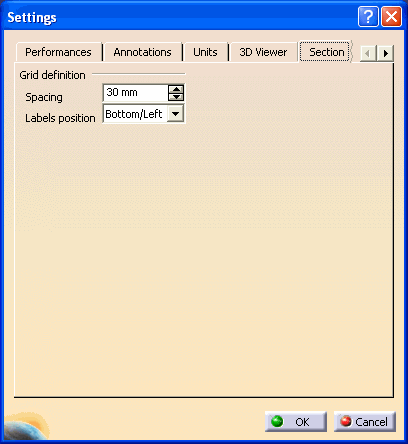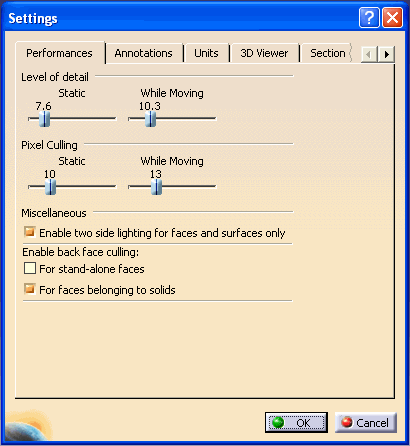Units
-
In the Magnitude column, click the
magnitude type to modify the unit of measure.
-
At the lower-right of the Units area, click the
units selection button and select a value from the proposed list.
Display trailing zeros
True - display trailing zeros of analyze results
False - do not display trailing zeros of analyze results
Exponential notation for values greater than 10e+
Enter the power of 10 for large analyze results to be
displayed in scientific notation, e.g. the default value 6 indicates
that results will be displayed in scientific notation as of the
value1,000,000 (10 raised to the 6th power).
Exponential notation for values lower than 10e-
Enter the power of 10 for small analyze results to be
displayed in scientific notation, e.g. the default value 6 indicates
that results will be displayed in scientific notation as of the value
0.000001 (10 raised to the -6th power).
Same display for read/write numbers and read only
numbers
On - display in similar manner (as defined for
read/write numbers)
Off - display each in its own manner
Decimal places for read / write numbers
Enter the number of decimal places you wish to be
displayed for numbers that appear in text-entry fields (numbers that
you can write).
Decimal places for read only numbers
Enter the number of decimal places you wish to be
displayed for results (numbers that you can only read).
![]()