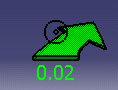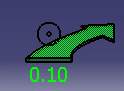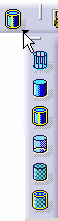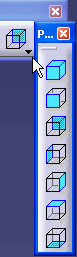|
The Examine Mode allows you to examine a
document from two different perspectives, internal and external. You can
also change your orientation around objects in the document.
The Walk Mode allows you to navigate about
a document along the horizontal plane. A simulation of walking through a
structure, moving forward, backward, turn right and turn left.
The Fly Mode allows you to move about the
document along the horizontal view plane. You have the options to move
upward, downward, forward, backward, turn right and turn left.
Zooming allows you to move the document
closer or farther away in the view space. It is also possible to select a
specific area and expand the view.
Panning is a feature that allows you to
move across the ViewerSpace.
Rotating is a feature that allows you to
move documents about the vertical and horizontal axes.
Fitting All In Viewer displays the entire
set of documents in the full ViewerSpace.
Displaying the Previous View allows you to
manipulate documents. You can save views as they are created and retrieve in
the current view.
Displaying the Next View allows access to
any view that was created subsequently to the current view.
Set the Shading with Material and Edges is
a feature that allows you to change the visual characteristics of the
document in the ViewerSpace. This feature provides different perspectives of
the document.
Predefined Views is a feature allowing
predefined view points to a document in the ViewerSpace. |