 |
-
Click Synchronize stacking
 . .
The
Synchronize stacking dialog box is displayed.
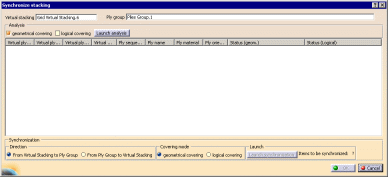
If necessary, select the Virtual stacking you want to process
and the corresponding Ply group.

-
Select the Analysis options you need:

- geometrical covering: the command will look for:
- ply attributes,
- missing or removed plies,
- changes in order or sequences,
- changes in cell covering,
- changes of names or materials.
- logical covering: this analysis is based on the
reference elements that define the contour of the virtual
ply. It checks whether the corresponding ply contour uses
matching ramp support curves.
- you can combine both.
|
-
Click Launch analysis.
A global check is run when the virtual stacking has been edited.
You are
informed that:
- elements need to be updated and asked whether you want to
carry out the update or not.
- mirror plies have been found and asked whether you want to
carry out the update or not.
- the design has been modified (swap edge, reroute, angle cut,
limit contour, contour edition), thus modifying the plies.
- overlaps on modified contours have been found. They are highlighted in the 3D viewer.
- cell coverage divergences have been found. They are displayed
in the status column.
|
To improve the space required by
plies, the existing ramp curves of the ply to modify are re-used.
If the
interval used is wider, you will be warned that an overlap may occur.
Note that angle cuts are kept at the condition that the neighbor
geometry has not been modified.
The dialog box is populated according to the options selected.
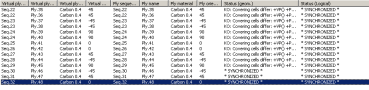
Let's have a look at Ply.39.


The logical covering of this ply is correct, but since the ramp is long,
it goes over several cells. Synchronizing the geometrical covering would
disturb the slope of the ramp, and induce computation inconsistencies.
-
Select the
options for the synchronization:
- Direction:

in our example, synchronization is required From Ply
Group to Virtual Stacking.
- Covering mode:

You can select only one covering mode.
|
-
Launch the synchronization either with

or with the contextual menu that lets you synchronize
(or not) single items or the whole list:
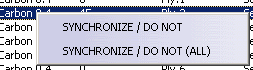
If you choose not to synchronize an item, its status is replaced with
*IGNORE*
-
Click OK when done. The display of cells is
updated.
A message informs you that the synchronization has been completed or
not.
If the synchronization has not been completed, you can revert to the
dialog box and solve remaining issues.
Click OK in the message box to complete the synchronization.
If you start the analysis again, you can see that the Virtual
orientation of Ply.1 is now that of the Ply Group.
|