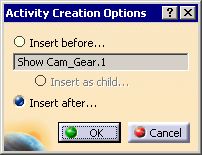|
-
Select the command icon for the simulation activity
you want to add (e.g., a viewpoint activity).
-
Select the activity that you want the new activity to
appear before, after, or as the child of.
| The Activity Creation Options dialog
box appears. |
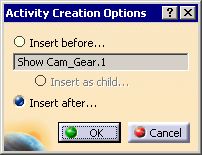 |
 |
The default value that appears on the Activity Creation
Options dialog box depends on the type of the selected
(reference) activity:
- If the reference activity is a simulation activity (that
cannot have child activities), the Insert as child
option is disabled and the default value is Insert after.
- If the reference activity is the root process, the new
activity will be automatically inserted as a child, without
displaying the Activity Creation Options dialog box
- If the reference activity is a non-simulation activity
(i.e., one that can have child activities), the Insert as
child option is the default option.
|
-
Select the option you prefer, then click OK.
|