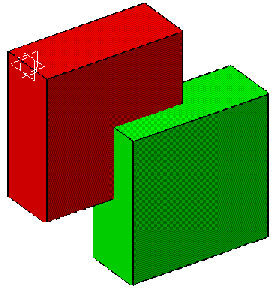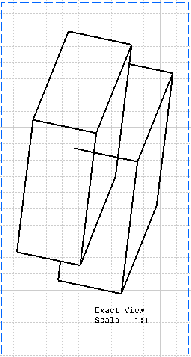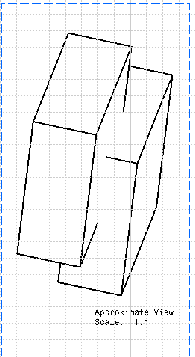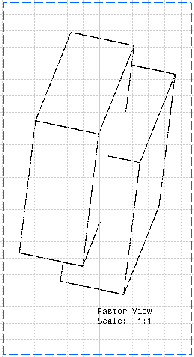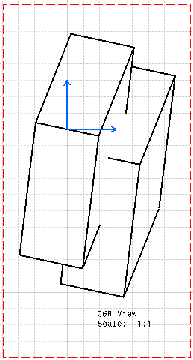- Exact view
- Raster view
- CGR view
- Approximate view
- Advantages and restrictions common to CGR and Approximate
The view generation mode can be specified as a setting, through Tools > Options > Mechanical Design > Drafting > Generation tab. In this case, it will be used when creating new views. Refer to Customizing Settings > View for more information.
Once the view has been created, you can modify its properties through the Properties dialog box: from the contextual menu of a given view, select Properties, click the View tab and then select the desired options. For more information, refer to Properties > Editing View Properties.
Exact view |
|
Exact views are generated from the Design mode: they are views for which the geometry is available. The exact generation mode will be the best option in most cases:
- This is the fastest generation mode.
- All types of views can be generated using this option.
- All functionalities (dress-up, dimensions, annotations, etc.) are available.
However, there are a few cases in which choosing the exact generation mode will not be appropriate:
- In the case of sophisticated products or assemblies involving large amounts of data, generating exact views may consume too much memory.
|
|
Clashes correspond to collisions between two parts in an assembly or
two bodies in a part. Clashing bodies may be incorrectly projected
in projection views and section views: some edges of these bodies
may appear when they should be hidden, or may disappear when they
should not be hidden. The missing edges are normally seen as hidden
edges, and can be visualized when activating Hidden Lines
for the view. The image below shows clashing bodies in a CATPart document:
The image below shows clashing bodies incorrectly projected in an exact view:
The image below shows clashing bodies correctly projected in an approximate view:
The image below shows clashing bodies correctly projected in a raster view:
The image below shows clashing bodies correctly projected in a CGR view:
To avoid such clashes and ensure that the edge representing the border of the collision will be projected, you can modify the assembly or part using either of the following methods:
To ensure that a screw in a threaded hole is not considered as a clash in a section view or a breakout view, you must design the screw as a whole CATPart document, apply a thread feature to the screw, and create the hole as a threaded hole (refer to Creating threaded holes in the Part Design User's Guide). Then, on the part instance associated to the screw, you must either:
|
Raster view |
|
Raster views are generated as images. This enables you to quickly generate overall views for large products or assemblies, regardless of drawing quality. Such views are associative to the 3D geometry and can be updated when the part or product changes.
Raster views involve a number of restrictions:
- You cannot generate the following types of views using this option: view from 3D, section views, section cuts, detail views, breakout views, unfolded views.
- Raster views cannot contain dress-up elements (axis, center lines, threads).
- Creating dimensions is impossible.
- Generally speaking, all commands requiring the selection of geometry are not available.
- Raster views cannot be edited (you can work around this by isolating the view: double-clicking the image will then launch an image editor).
- In case the color of a product instance is overloaded at the product level, this color is applied in the raster view to all the elements contained in this product (including edges, faces, points and lines). Moreover, if some other graphic properties are overloaded at the product level, they are lost in the raster view contrary to an exact view.
As a consequence of these restrictions, selecting this option disables a number of other options on the View and on the Generation tab (available through Tools > Options > Mechanical Design > Drafting) or in the Properties dialog box (available through Edit > Properties).
CGR view |
|
CGR views are generated using the CGR format (CATIA Graphical Representation). A CGR format only contains a graphical representation of the geometry, which is available with the Visualization mode (as opposed to the exact geometry, which is available with the Design mode). The CGR view uses and displays only the external appearance of the component; the geometry is not available. The corresponding .cgr file, if it exists, is inserted from the cache system.
To generate a correct CGR view from an assembly composed of .cgr files, use only high quality .cgr files, containing data about edges and faces. For example, a .cgr file created with DMU Optimizer miss this information (to be as light as possible). In this particular case, the CGR view mode can produce unpredictable results.
CGR views are not as high in quality as exact views, but they consume much less memory during the generation. This may be useful when dealing with sophisticated products or assemblies involving large amounts of data. However, this generation mode is rather slow.
For more information about the advantages and restrictions associated with the CGR generation mode, see Advantages and restrictions common to CGR and Approximate modes below.
Approximate view |
|
Approximate views are generated using the Approximate mode. Although Approximate views are not as high in precision and quality as exact views, this generation mode dramatically reduces memory consumption. Performances may also be improved, depending on how you fine-tune precision. Therefore, the Approximate mode is particularly well-adapted to sophisticated products or assemblies involving large amounts of data.
The Approximate mode offers about the same advantages and restrictions than the CGR generation mode (see above). However, there are some differences:
- Approximate consumes even less memory than CGR.
- Approximate is faster than CGR, but performances largely depend on fine-tuning.
- Approximate provides more approximate results than CGR, but these results largely depend on how you fine-tune precision.
- Approximate lets you generate section views, section cuts and breakout views. However, note that certain restrictions apply, which are documented in other parts of this user's guide, when appropriate.
For more information about the advantages and restrictions associated with the Approximate generation mode, see Advantages and restrictions common to CGR and Approximate modes just below.
Advantages and restrictions common to CGR and Approximate |
|
Using CGR or Approximate to generate views offers the following advantages:
- Optimize memory consumption when generating and handling projection views for large products or assemblies.
- Generate views from third-party data (such as MultiCAD), as well as
from polyhedral elements (such as wireframes, surfaces, etc.) in V4 .model
documents.
Be careful to use only high quality .cgr files, containing data about edges and faces. For example, a .cgr file created with DMU Optimizer miss this information (to be as light as possible). In this particular case, the CGR and Approximate view modes can produce unpredictable results.
However, the CGR or Approximate generation mode involves a number of restrictions:
- You cannot generate the following types of views:
- For CGR: section views, section cuts, detail views, detail view profile, breakout views, unfolded views and views from 3D.
- For Approximate: detail views, detail view profile, unfolded views and views from 3D.
- The following types of elements are not associative on CGR or
Approximate views:
- For CGR: Auxiliary view profiles, annotations, dimensions, etc.
- For Approximate: Auxiliary view profiles, annotations, etc.
Dimensions may now be associative, depending on whether you select the Allow the creation of associative dimension in approximate views option in the Dimensions associativity on 3D dialog box (see Dimension settings.
- You cannot project 3D elements such as wireframe, points, etc. on CGR views.
- CGR views cannot contain dress-up elements (axis, center lines, threads).
- Persistency of graphical properties edition (color, line type, line thickness, no show) and Delete operations performed on generated elements are not available on CGR views.
- CGR or Approximate views being only a graphical representation of the
geometry, only line segments are generated in such views. In the case of
non-associative dimensions (as is always the case for CGR views, and may
be the case for Approximate views when the Allow the creation of
associative dimension in approximate views option is not selected),
the only elements that can be dimensioned are these line segments.
As a result, you may not be able create certain types of radius or diameter dimensions in such views. - Approximated items cannot be selected using trap selection. However
you can click
 to select and edit single item properties. Note that you can also
multi-select several items using the Ctrl key.
to select and edit single item properties. Note that you can also
multi-select several items using the Ctrl key. - Approximated items cannot be duplicated. The Duplicate command is not available using contextual menu on an approximated item.
- The mesh thickness has an impact on the CGR and approximate view performance. Moreover, a CGR view cannot be computed from an extremely thin mesh, i.e. when the mesh on a single face consists of more than 6500 triangles. In this special case, you must raise the 3D accuracy (using Tools > Options > General > Display > Performance tab > 3D Accuracy options) before projecting a CGR view.
As a consequence of these restrictions, selecting either the CGR or the Approximate option disables a number of other options on the View and on the Generation tab (available through Tools > Options > Mechanical Design > Drafting) or in the Properties dialog box (available through Edit > Properties).