-
Select the Geometrical Set where you want to create the output cloud, if any, and select Define In Work Object.
-
Click Align with Previous Transformation
 in the Reposit toolbar.
in the Reposit toolbar.
The Align with Previous Transformation dialog box appears.
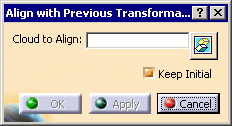
-
 is available to hide or show the Cloud to Align.
is available to hide or show the Cloud to Align.
By default, the Keep Initial check box is selected:
- the initial Cloud to Align is kept as such,
- a copy of this initial Cloud to Align is made and appears in the specification tree,
- this copy is aligned with the References.
Clear this check box if you do not want to create a copy of the initial Cloud to Align, e.g. because of its size. The initial Cloud to Align itself will be aligned with the References.

To avoid inconsistencies, you cannot clear the Keep Initial check box in the following two cases: - when the geometry of the Cloud to Align is shared by other cloud elements, e.g. when the Cloud to Align shares points or vertices with another cloud without any parent/child relationship between them. Clearing the Keep Initial check box would move the other cloud together with the Cloud to Align, which you do not want to.
- when the Cloud to Align is a feature, e.g. a GSD transformation feature.
-
Click Apply. Align with Previous Transformation applies the computation used by the last alignment action to the selected cloud and previews the moved cloud.
-
If you are satisfied with the preview, click OK to validate and exit the dialog box.
-
A new cloud, in fact the copy of the initial Cloud to Align (CloudImport.3 in our example), is created in the specification tree, and aligned with the References,
- the new cloud has the same graphic properties than the initial Cloud to Align,
-
the initial Cloud to Align is
hidden.
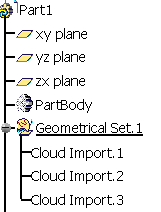
If Keep Initial is not selected:
- The Cloud to Align is moved and no new cloud is created
in the specification tree.
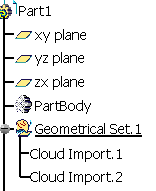
-
![]()