One standard scenario is:
- import of a cloud of points,
- import or creation of characteristic lines (e.g. scans)
- union of the cloud of points and the scans
- filtering of the union cloud. At this stage, it is interesting to keep the characteristic lines untouched, because they are more pertinent than other points of the cloud, and because they will produce sharp edges of a better quality at the mesh creation step
- meshing of the union cloud.
-
Click Protect
 in the Cloud Edition toolbar and select the cloud of points.
in the Cloud Edition toolbar and select the cloud of points.

-
The Protect cells dialog box appears. The characteristic lines are recognized. By default, they are labeled Unprotected.
-
Select the kind of entities you want to work on: Point, Cell or Scan/Grid.
-
Right-click a label and select the required item.
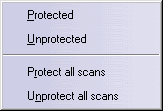
You can change the status of the elements using the contextual menu or by clicking each label to change it to the required status.
-
Click OK to confirm your choice and exit the action, or Cancel to revert to the initial state and exit the action
-
When you enter the Remove or the Filter commands, the protected cells or scans are shown as low-intensity elements (meaning they can not be filtered nor removed) and are not taken into account by the command.
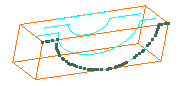
![]()