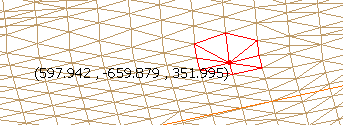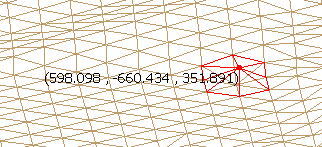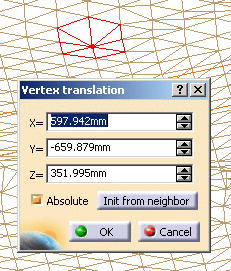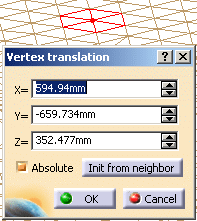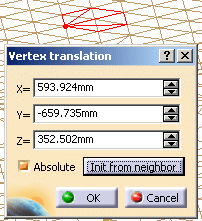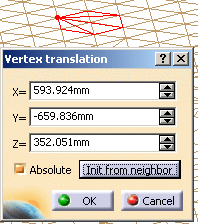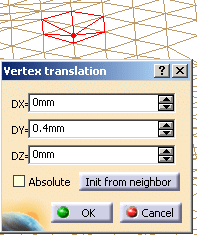|
|
This task shows how to move a point of the mesh using the Mesh Edition
toolbar. You can move a vertex, either by drag and drop, or by editing values in a dialog box. This command is one shot on single-click and multi shots on
double-click. To exit a command:
For an easier work, we recommend that you switch to Wireframe view
mode: |
|
|
|
Open the MeshEdition1.CATPart model from the samples directory. | |
|
|
You cannot move a vertex to an existing one. | |
|
||
|
|
|
|
|
|
||