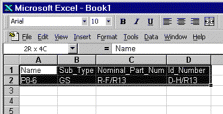Using Data from Other Applications in BOM Views
You can use other applications to generate
data that you can
then paste in Electrical System Functional
Definition BOM views. For example, you can prepare an Excel spreadsheet with
the various attributes of an electrical component.
 |
This task explains how to use data prepared in an Excel
spreadsheet in BOM views. |
 |
-
Ensure that the Excel spreadsheet is properly prepared:
The first row identifies component attributes.
Other rows give values for attributes with one row per component. |
Attributes can be listed in any order.
You do not need to identify all the attributes associated with any
one component. |
-
In the Excel spreadsheet, select everything you want to
copy, including the headings then select Copy from the
contextual menu.
-
In the appropriate BOM view of the Electrical System
Functional Definition application, right-click and select Special
Paste from the contextual menu.
Data generated in the Excel spreadsheet is pasted to the
BOM view and sorted into appropriate columns.
|
 |
- You can do a simple copy and paste of cells containing the data you
want to add.
- You can copy and paste cell data within the BOM view as well as copy
data from Electrical System Functional Definition into other
applications, for example Excel spreadsheets.
- The Select Row command in the contextual menu lets you copy entire
rows: right-click a cell in the row you want to copy and select
Select Rows from the contextual menu (the entire row is
highlighted), right- click again and select Copy.
|

|
![]()