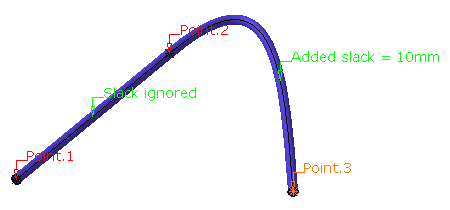This task explains how to modify the slack at a specific location.
This command is available for both branches and single bundle segments.
This command is unavailable when routing single bundle segments on part
surfaces (keeping the associativity with the underlying part).
-
Click the bundle segment where you want to modify the slack:
Two construction points are highlighted: they delimit the portion of the bundle segment selected. 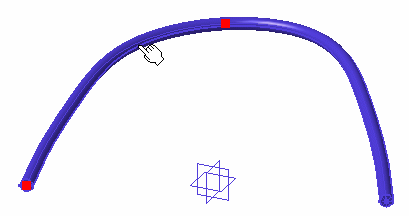
The Local Slack Management dialog box opens: 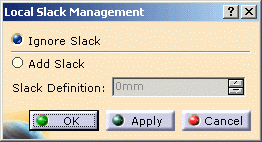
Two options are available: - Ignore slack: the slack is not taken into account
between the highlighted points.
This option is not available if you computed bundle segments using the FLEX algorithm. - Add slack: an extra length is added to the bundle segment portion.
- Ignore slack: the slack is not taken into account
between the highlighted points.
-
Select Ignore slack and click OK.
The bundle segment looks like this: 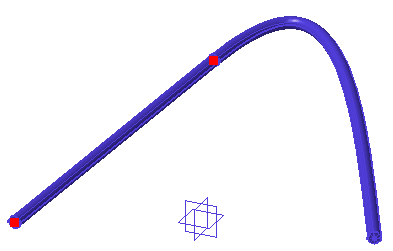
-
Click Local Slack
 again.
again. -
Select the other segment portion (on the right).
-
Select Add slack, enter 10mm in the Slack definition field and click OK.
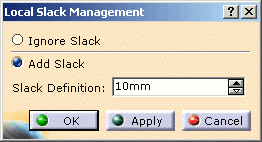
The bundle segment is updated. 
In order to see where the slacks have been added in the entire harness, for all the portions of branches
in design mode during the session, check the option Display Slack for all Bundles in Tools > Options >
Equipment > Electrical Discipline > Wire Harness Assembly Design > Harness Management. For more
information, please
refer to Customizing: Harness Management. -
Moreover, if you edit the bundle segment route (by double-clicking the bundle segment, then Route Definition,
you can see that:
- The construction points display labels
- The construction point selected in the Bundle Segment Route
Definition dialog box highlights (here Point.3) in the
geometry, and vice versa: the point selected in the geometry
selects the routed object in the Bundle Segment Route Definition
dialog box.
Refer to Bundle Segment Route Definition. - The slack added to a bundle segment portion displays a label located in its middle
- The slack ignored between two points displays a label located in its middle.