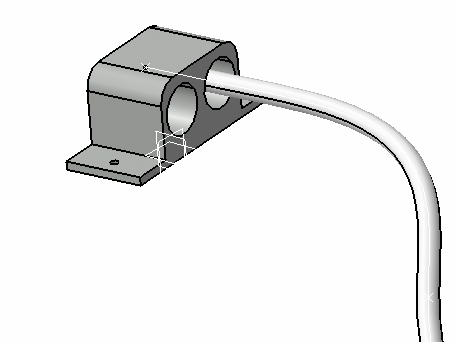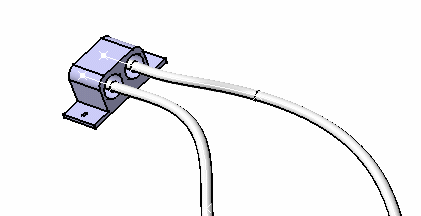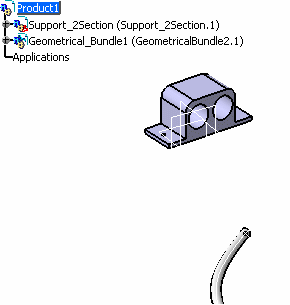This command also works on all types of support.(single and multi-sections)
This example uses a support.
![]()
Open the InSupport2.CATProduct document.
-
You are prompted to select the bundle segment you want to drive into the support. 
CATIA finds the closest bundle segment construction point according to the selection point. -
Select the bundle segment close to the location of interest.

Note that, segments of branchable routed on external curves are not selectable. The extremity or construction point is highlighted: 
>> 
The Add Support dialog box opens: 
You are prompted to select the support.
-
Select the support.
The support is highlighted indicating that the selection is allowed.
Labels are displayed showing the entry points of the support.You can either:
- Select the support
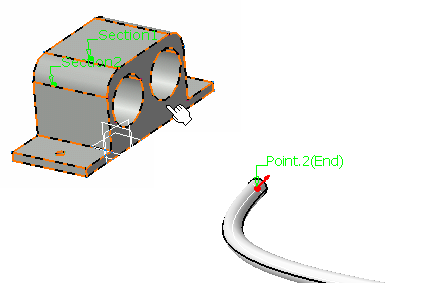
- Select a label
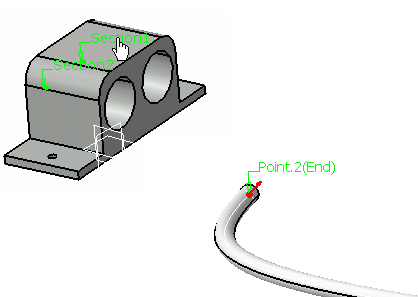

If the route point is not an extremity, the bundle segment will go through the support between the route point and the end point.

- You can change the bundle segment direction through the support by reversing the arrow.
Note: In case of a multi-support, if you select the support instead of a label, the section selected is the closest to the selection point on the support: 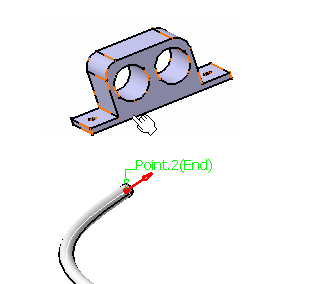
>> 
- Select the support
-
Change the option if needed.
-
Click to invert the arrow in the geometry or in the dialog box, if needed.
-
Click OK validate your choice.
The bundle segment route is recomputed.
The result looks like this if you select the label of Section1: