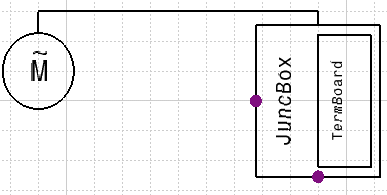It also explains how to create and connect dynamic pins when you have defined dynamic connectors on a component.
![]()
Open a document containing schematic components and cables already routed.
![]()
-
Select the cable for which you want to define connectivity.
The Wires Management dialog box opens.
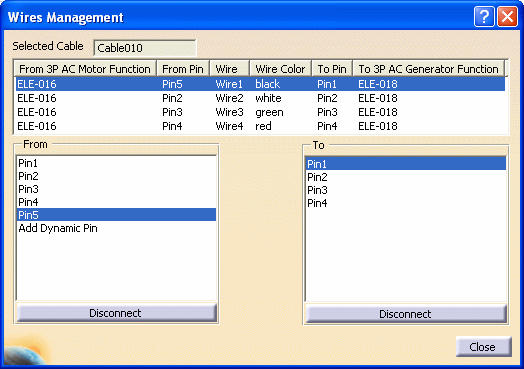
- The Selected Cable field shows the reference designator of the cable selected.
- The first column shows the part from which the cable is routed, in this case a motor.
- The From Pin column displays the pin from which it is routed.
- The Wire column column shows the wire in the cable that is connected to the pin.
- The Wire Color column gives the wire color.
- The To Pin column shows the pin to which it is connected.
- The next column displays the part to which it is routed, in this case a terminal board. If there are no further connections there will be no more columns. In the example above there is another column because the terminal board is connected to a junction box.
-
To connect a wire, select it, and then select the From and To pins.
-
To disconnect a pin, select the wire, and click the Disconnect button. Clicking the Disconnect button below the From list disconnects the From pin. Clicking the Disconnect button below the To list disconnects the To pin.
If you have defined dynamic connectors on a component, you can create and connect dynamic pins.
- To create and connect dynamic pins:
-
Select the cable and select Add Dynamic Pin under the From column. The Dynamic Pin dialog box displays.
-
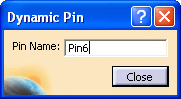
-
NOTE: The Dynamic Pin dialog box enables you to rename dynamic pins. It displays only if you set Options as follows:
-
From the menu bar, select Tools - Options - Equipment and Systems.
-
Select the Diagrams tab and under Connectors, check Modify Dynamic Connectors.
-
In the Pin Name field, enter a unique name and click OK.
-
The dynamic pin is added to the list of From pins, and can be used to connect or disconnect to other wires just like static pins.
-
Click Close when you are done.
-
You can repeat this process to create a dynamic To pin.
-
NOTE: When you disconnect a dynamic pin and close the Wires Management dialog box, the unconnected dynamic pin is removed from the From or To list.