This task
shows how to animate one image or a multi-selection of images. Image animation is a continuous display of a sequence of
frames obtained from a given image. Each frame represents the result
displayed with a different amplitude. The frames follow each other rapidly
giving the feeling of motion.
By animating a deformed geometry or a normal vibration
mode, you can get a better insight of the behavior of the system.
Sometimes, you gain a more thorough understanding of the system behavior.
Open the sample26.CATAnalysis document from the samples directory.
- Select View > Render Style > Customize View and make sure the Edges and points option is not active and the Materials option is active in the Custom View Modes dialog box.
- Compute the solution.
To do this, click Compute and select the All option.
and select the All option. - Activate the Stress Von Mises image.
To do this, right click the Von Mises Stress (nodal values).2 image from the specification tree and select the Activate/Deactivate contextual menu.
-
Click Animate
 in the Analysis Tools toolbar.
in the Analysis Tools toolbar.If only one image is activated in the current analysis case, this image is selected by default.
If you want to animate several activated images, multi-select the activated images, right-click the selection, and click Animate.The Animation dialog box appears and images are animated with default animation parameters.
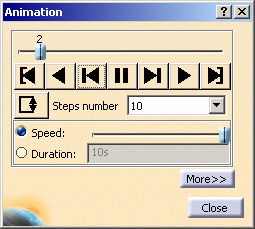
- Slider: lets you manually select the desired step.
- Play:
-
 :
Jump to Start
:
Jump to Start -
 :
Play Backward
:
Play Backward -
 :
Steps Backward
:
Steps Backward -
 :
Pause
:
Pause -
 :
Steps Forward
:
Steps Forward -
 :
Play Forward
:
Play Forward -
 :
Jump to End
:
Jump to End
-
- Change loop mode:
-
 :
plays once in one shot
:
plays once in one shot -
 :
repeats play non stop
:
repeats play non stop -
 :
repeats play and reverse non stop
:
repeats play and reverse non stop
-
- Steps number: makes the animation more or less
fluent.
For a smooth animation, select 20 as the Steps number value, and click the Repeat play and reverse non stop button.
button.
For smaller models or models with large deformations, select 50. - Speed: lets you manually define the desired speed.
- Duration: lets you set the duration of a full
animation cycle. For time occurrences, each frame is displayed.

Consider four states calculated by the simulation with the following time for each state: 0s, 30s, 80s and 100s. If the animation speed is set such as the display of the full animation takes 10s, the first frame is displayed for 3s, the second frame is displayed for 5s and the third one is displayed for 2s. - More: this button expands the Animation dialog box.
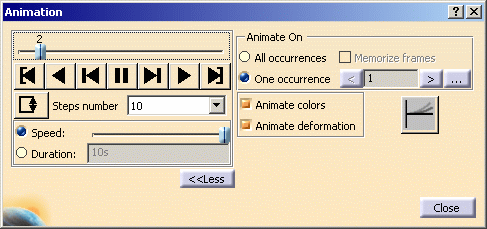
The options available in this part of the dialog box depend on the solution type (mono-occurrence or multi-occurrence).
Mono-occurrence solutions:
By default, you can access the following options:
-
-
-
 :
use a half cycle animation (default value). In a half cycle,
the animation coefficient varies from 0 to 1.
:
use a half cycle animation (default value). In a half cycle,
the animation coefficient varies from 0 to 1. -
 :
use a full cycle animation. In a full cycle, the animation
coefficient varies from -1 to 1.
:
use a full cycle animation. In a full cycle, the animation
coefficient varies from -1 to 1.
Multi-occurrence solutions:
-
All occurrences: animate all the occurrences of the solution.
-
When activated, this option allows you to choose whether you want to memorize frames:

The frame animation will be speed driven but memory consuming. If you do not select the Memorize frames option, the frame animation will need less memory but will be slower.
Because the Memorize frames option is memory consuming, this option is deactivated by default each time you open this dialog box.
-
-
One occurrence: animate the selected occurrences of the solution.

-
 :
this button lets you select the previous occurrence.
:
this button lets you select the previous occurrence. -
 :
this button lets you select the next occurrence.
:
this button lets you select the next occurrence. -
 :
this button lets you select the desired occurrence using
the Frequencies dialog box.
:
this button lets you select the desired occurrence using
the Frequencies dialog box.
When clicking this button, the Frequencies dialog box appears.
Multi-selection is not available in the Frequencies dialog box. -
-
-
 :
use a half cycle animation (default value). For real
values, the animation coefficient varies from 0 to 1.
For complex values, the animation coefficient varies
from 0 to
:
use a half cycle animation (default value). For real
values, the animation coefficient varies from 0 to 1.
For complex values, the animation coefficient varies
from 0 to
 .
. -
 :
use a full cycle animation. For real values, the
animation coefficient varies from -1 to 1. For complex
values, the animation coefficient varies from -
:
use a full cycle animation. For real values, the
animation coefficient varies from -1 to 1. For complex
values, the animation coefficient varies from - to
to  .
.
-

For complex values (in dynamic cases), the color map is symmetrical in both cases. -
-
Click the Pause
 button.
button.The animation is interrupted.
You access any point of the simulation at random using the slider.
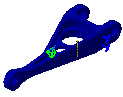

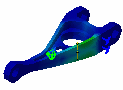

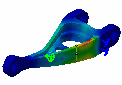

-
If needed, modify the Steps number .
-
Click the More button, and click
 .
.Both the dialog box and the model appear as shown here:
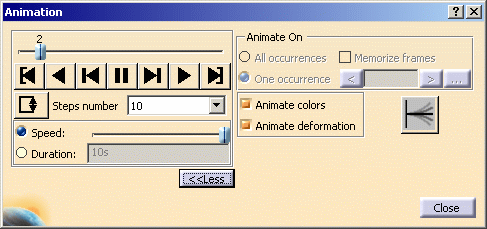
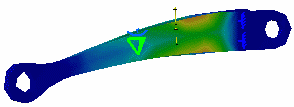
-
Click the Play Forward
 button.
button.Animation is resumed, with the new settings taken into account.
-
Click Close.
You can use the image animation with tiled images using the Images Layout functionality.
![]()