-
Click the Tolerancing Advisor
 in
Annotations toolbar.
in
Annotations toolbar.
| The Semantic Tolerancing Advisor dialog box appears. |
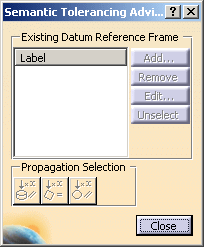 |
-
Select the planar surface as shown.
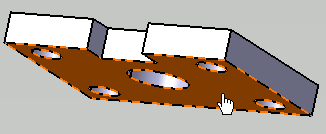 |
The Semantic Tolerancing Advisor dialog box is updated.
The buttons and options available in the dialog box depend on the
selected features and the standard used: |
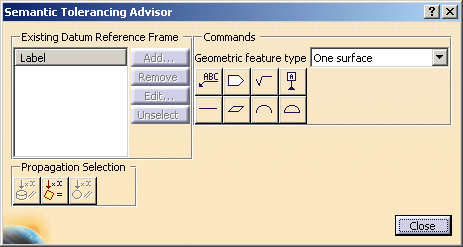 |
- Click
Semantic Datum (One surface):
 .
.
The Datum Definition dialog box appears.
The
datum specification appears both in the specification tree and in the
geometry.
- Select the
option Create a DRF with the last created datum.
Press the Ctrl
key and drag
the created annotation in this case the datum specification in the
geometry to place it as required.
- Click
OK.
You can see that datum A
is created.
The Datum Reference Frame A is created in the specification tree also.
The
Semantic Datum
icon in the Semantic Tolerancing Advisor
dialog box is turned to red indicating that this specification is
already defined on the feature.
- Select the
circular hole located at the center as shown.
The Semantic Tolerancing Advisor
dialog box is updated.
- Click the
Diameter
icon (One surface):
 .
.
The Limit of Size Definition
dialog box appears.
- Select
Tabulated values.
Press the Ctrl
key and drag
the created annotation in the geometry to place it as required.
- Click OK.
- Click
Label A
in the Semantic Tolerancing Advisor
dialog box.
The Semantic Tolerancing Advisor
dialog box is
updated.
- Click the
Perpendicularity Specification icon:
 .
.
The Geometrical Tolerance
dialog box appears.
You can see that the options and modifiers that are relevant to the
tolerance type and the features that have been selected are proposed.
- Change the
Numerical
value to 0.05mm and select
Maximum Material Condition (MMC)
 modifier.
modifier.
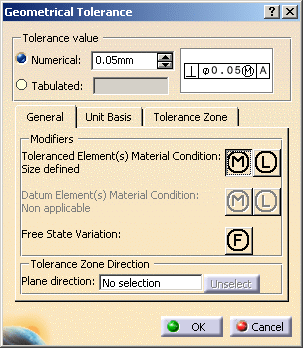 |
|
The perpendicularity tolerance is automatically
grouped with the previously created size tolerance. |
- Click
OK.
Press the Ctrl
key and drag the created annotation in the geometry to place it as
required.
-
Click Unselect.
-
Click
Semantic Datum (One surface):
 in the
Semantic Tolerancing Advisor
dialog box.
in the
Semantic Tolerancing Advisor
dialog box.
The
Datum Definition dialog box appears.
The
datum feature specification is automatically grouped to the previously
created size tolerance and perpendicularity tolerances.
Press the Ctrl
key and drag
the created annotation in the geometry to place it as required.
-
Click OK. You can see that datum B is
created.
- Do not close
the Semantic Tolerancing Advisor
dialog box to perform the next task.
![]()