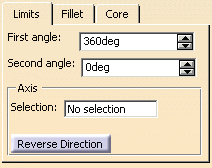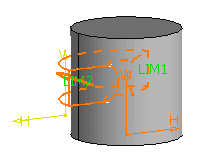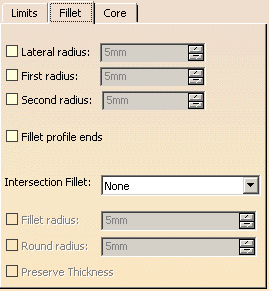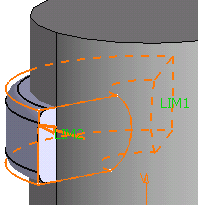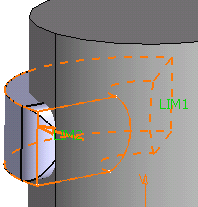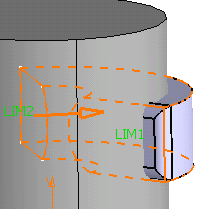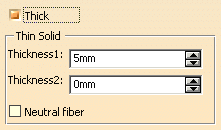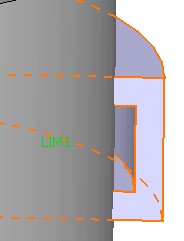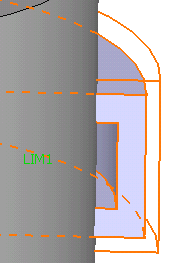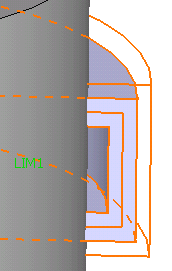You can also
select any face originated by Functional Features of any Functional Body. In
this case, the face needs to be the original untrimmed (unmerged) of the feature.
You
can also select any topological (trimmed) face of any Part Design body that is not the Part Body containing the active Functional Body.
-
Select Sketch.2 as the profile you wish to
revolve.
By default, the application specifies the length of your
revolve feature and previews limits. LIM1 corresponds to the
first angle value, and LIM2 corresponds to the second angle
value.
-
The first angle value is by default 360 degrees. Enter
the value of your choice in the First angle field if you wish
to define a different angle value. For example, enter 100 degrees.
-
Enter the value of your choice the Second angle
field to define the second angle value.
The Selection field in the Axis
frame is reserved for the axes you explicitly select.
Clicking the Reverse Direction button reverses
the extrusion direction. Another way of reversing the direction is by
clicking the arrow in the geometry area.
-
Click the Fillet tab.
-
Check the Lateral radius option if you wish to
fillet lateral edges. Then, you merely need to set the radius value of
your choice.
-
Check the First radius option if you wish to
fillet top edges. Then, you merely need to set the radius value of your
choice.
-
Check the Second radius option if you wish to
fillet bottom edges. Then, you merely need to set the radius value of
your choice.
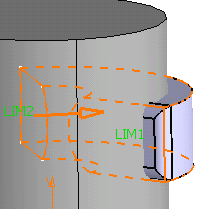
 |
|
|
Thick
|
-
Check the Thick option. This option enables
you to add material to both sides of the profile.
Three additional options display:
-
Enter, for example, 6mm in the Thickness1
field and click Preview. Thickness is added to the inside of
the profile.
-
Enter 3mm in the Thickness2 field . The
application previews how the thickness is added to the outside of the
profile.
 ,
then click the Revolve
,
then click the Revolve
 icon.
icon. ![]() available in the dialog box and sketch the profile you need.
available in the dialog box and sketch the profile you need.