This task shows you how to analyze the quality of the mesh relatively to a given set of criteria on one or more parts, and how to change the criteria taken into account for the mesh optimization.
Open the Sample11.CATAnalysis document from the samples directory.
The mesh elements are assigned green, yellow or red colors. For more details, refer to Before You Begin.
-
Click Quality Analysis
 in the Mesh Analysis Tools toolbar.
in the Mesh Analysis Tools toolbar.The Quality Analysis dialog box appears with a default list of criteria that are taken into account for the mesh quality check and for the mesh optimization.
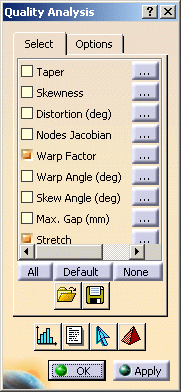
The Select tab lets you select the criteria on which you want to analyze the element quality. You can define a set of criteria you want to optimize in the mesh or take those define by default.
Click the
 button to get the below information
about a given criterion.
button to get the below information
about a given criterion.- Infos tab:

- Name: the name of the selected criterion. A drawing as well as a definition is also provided.
- Threshold: gives the values at which an
element is considered as good (green color), poor (yellow color),
bad (red color) or worst. You can modify the threshold
values only for poor and bad quality.
You can Restore Defaults you previously entered.
- Advanced tab

- A graphic is provided that illustrate the criteria normalized threshold.
- Normalized thresholds: allows modulating the
weight of a criterion. The computation of the normalized
quality (criteria normalized function) results from the
interpolation of the quality with both the Poor and the
Bad weight that can be customized.
You can Restore Defaults you previously entered.
- Import Criteria

Lets you choose a criteria configuration from a predefined list.
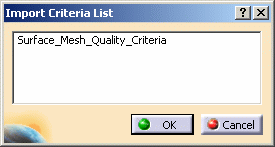
To know how to manage the Import Criteria predefined list, refer to Quality. - Export Criteria

Lets you save a criteria configuration to a predefined directory.
By default, there is no pre-defined directory.
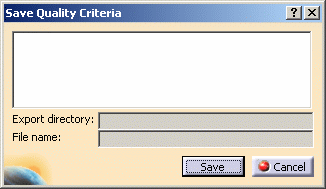
You have to customize the quality settings: you can use the Export Criteria option only if a default directory is defined in the Options dialog box.
To know how to manage the Export Criteria default directory, refer to Quality.
- Infos tab:
-
If needed, modify the list of criteria you want to take into account to check the mesh quality.

- It is recommended to use the default set of criteria for surface meshes. To retrieve the default set of criteria, click Default in the Select tab.
- If several criteria are selected, the dominant criterion is the one that has the most severe threshold values.
- If you select no criterion, the mesh is not optimized.
-
Click Apply to visualize and check the mesh quality in accordance with the selected criteria.
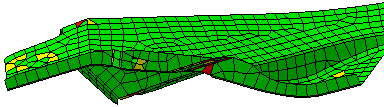
Each time you modify the criteria list, you need to click Apply to have access to detailed information (statistic curves, quality report, analyze an element, worst element browser) and to update the quality visualization of the finite element model.

If you modify the set of criteria and you click OK in the Quality Analysis dialog box, a warning message is displayed to ask you if you want to save the selected set of criteria.
- If you click Yes, the new set of criteria is taken into account for the mesh optimization.
- If you click No, you retrieve the last saved set of criteria.
In the both cases, the Quality Analysis dialog box is closed.
-
In this example, choose the Distortion tab. You use the arrow to visualize the stated percentage for a given element threshold.
Note that the information displayed in the Statistic Curves box depends on the options you pre-defined in the Quality Analysis dialog box (Options tab).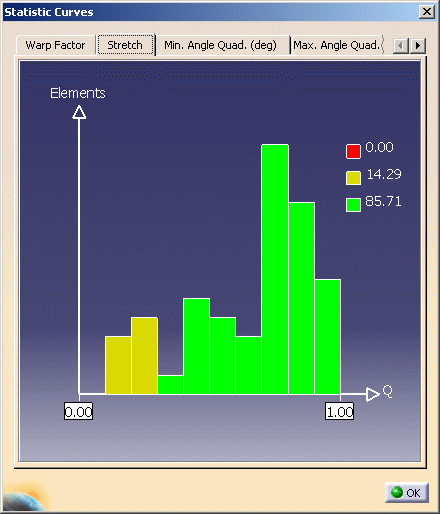
-
The Quality Report dialog box appears. You can obtain information on:
-
Good, Poor, Bad, Worst or Average statistic for all the previously selected criteria in the Quality tab:
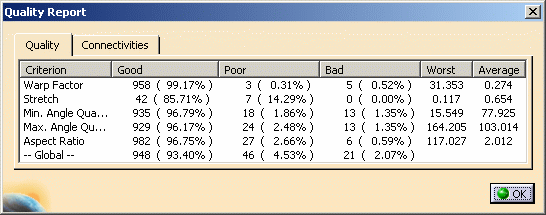
-
Mesh elements number, type, node in the current finite element model in the Connectivities tab:
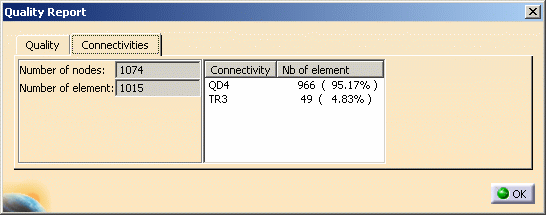
-
-
Click Analyze an Element
 ,
and select one element you want to analyze.
,
and select one element you want to analyze.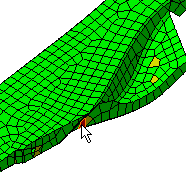
The Analyze Single box appears with the quality type (Good, Poor, Bad) and value for all the selected criteria assigned to this particular element.

-
Click Worst Elements Browser
 .
.The Worst Elements Browser dialog box appears. You just need to click the Next button to have the worst elements zoomed.
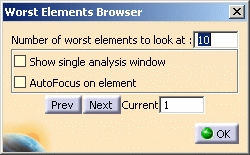
- Show single analysis window: the Single Analysis window of the current worst element remains displays and updates as you browse a Next element.
- AutoFocus on element: the worst browsed element is automatically auto focused.
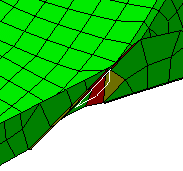
-
Click OK when you are satisfied with the information.
Analyze Quality of a Mesh Part
- Right-click Advanced Surface
Mesh Part.2 in the specification tree, and select Analyze
 .
.Both the Mesh Part: Advanced Surface Mesh.2 dialog box and tool box appear.

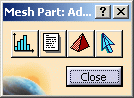

You can perform the same operation simultaneously on all mesh parts you want to analyze (you will open as many dialog boxes as desired). You can also perform an independent check and validation for each part in an assembly.