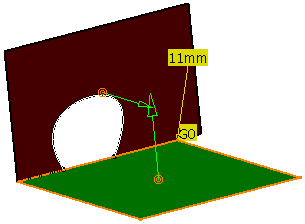This task shows you how to create a styling fillet between two given surfaces.
Open the StylingFillet01.CATPart document
The Styling Fillet dialog box is displayed. Following dialog box is open in Options mode.
The following dialog box is opened in mode.
-
Select the two surfaces where you want to create the fillet.
-
Change the radius to 25mm and select G2 continuity.
Two vectors and the continuity symbol appears (G2).
-
Click Apply to create the fillet.
When you activate minimum radius, change the value using the up and down arrows in the Minimum Radius.
The Styling Fillet dialog box displays several options helping you to create the fillet:
-
Support 1 , Support 2: The Support 1 and Support 2 elements are displayed.
-
Continuity: You can specify the order of continuity between fillet and reference surfaces (G0, G1 and G2). In case of G0 continuity, it is not relevant to call this option a G0 fillet, but it is useful in some cases to be able to access this functionality without changing command.
-
Radius: Fillet radius.
-
Radius Parameters
-
Minimum Radius: Minimum radius in the middle of the fillet (optional). You can provide the minimum radius in the middle of the fillet (optional). and is not compatible with True Minimum option.
-
Variable Radius: This option activates the variable radius (only possible if edge tolerance is met). A UI-Tool (vector) appears at each end of the fillet surface with which you can modify the radius at each end individually. Additional manipulators can be created with these manipulators at two ends. The newly created manipulators cannot be used for creation of new manipulators. You can only change the position of these new manipulators.
-
-
-
Variable: Activates variable radius.
Additional manipulators can be created from the end manipulators by dragging one of them:-
Additional manipulators cannot be used to create new manipulators.
-
Only the position of these additional manipulators can be moved.
-
Two additional manipulators cannot be created at the same position.
-
To remove an additional manipulator, drag it onto the end manipulators.

- If multi-domain intersection is found between the set of input surfaces, the variable fillet option is disabled.
- To get a correct edge or support variable fillet, each set of input surfaces has to be G1 continuous. If not then the computation of the fillet stops as soon as it encounters problems like not being able to translate over a G1-discontinuity spot.
-
-
Chordal Fillet: (only for Variable off) Instead of the radius, the chord length of the cross-sections defines the fillet.
-
True Minimum: This option is available only with the G2 continuity and controls the minimum radius. Trace curves are computed depending on G2. The option is not available when the Min Radius option is selected. But the value for the minimum radius is available and acts as the value for true minimum option.
-
-
-
Trim Input: Trims the reference input surfaces on fillet boundaries:
-
This trimming method is exact and is it no approximation.
-
If the trim input option of the fillet is checked, then inputs for the fillet are put in no show mode. And when the trim input option is unchecked, the inputs for the fillet operation are put in show mode.
-
-
Arc Type: This option influences the fillet surface only in fillet direction and available only for G1 continuity mode. Providing this option creates a fillet with specific order and segmentation as follows:
-
Blend: Order – 4 and Segment 1
-
Approx: Order – 6 and Segment 1 (Creates a circular Bezier Approximation)
Arc type Approx means that the arc of circle is a polynomial with only one segment and within tolerance to the exact arc of circle. In this case, the resulting surface is a polynomial surface. If you has required a mono patch approximation it is a Bezier surface (polynomial surface with one segment in both direction U and V). In all cases with “approx” option the resulting surface is not a simulated Bezier mesh.
-
Exact: Order – 3 and Segment 1 (Creates a rational surface with true circular sections)
Arc type Exact means that the arc of circle is an exact representation with a rational BSpline curve. Consequently, the created surface is a polynomial surface with “approx” option and it is a rational BSpline surface with “exact” option.
-
-
Independent Approximation: Independent internal approximation. The parameterization of one fillet surface is calculated disregarding the parameterization of the neighboring fillet surfaces. The interest of this option is the approximations are independent face by face, so a “bad” control points mesh on a face could not influence the other faces if this option is enabled.
-
Parameter: Different options for parameterization of the result and fillet surface.
-
Default: Internal computed best filling parameterization.
-
Patch 1: Parameterization is taken from the 1st patch. For Advanced mode, one Patch 1 is available.
-
Patch 2: Parameterization is taken from the 2nd patch.
-
Average: Average of parameterization from patch 1 and patch 2 is taken.
-
Blend: Traces have parameterization of their correspondent surface.
-
Chordal: The parameterization is the chordal parameterization.
-
-
Edge Tolerance: Tolerance for common edge detection. If no common edge is detected, variable fillet is not possible.
-
Relimitation: The Relimitation options are active only when the Extrapolate is ON.
-
Trim Face: Face trimming of reference surfaces on fillet boundaries. The basic surface stays untouched. This is like: Command break, with the option Geometric: OFF.
-
Trim Approx: The basic surface changes. The result is not a face. This is like: Command break, with the option Geometric: ON. The result TRIM APPROX geometrically trims the Fillet surface (i.e., produces no face). This form of trimming is generated using an approximation and is therefore never mathematically exact.
-
-
Extrapolate: Fillet surface also on extrapolation of reference surfaces.

Extrapolation options are not available when Support 1 or Support2 set contain at least one curve. -
Deviation Display: Displays the deviations in the 3D area for the local connect checker in the fillet. In the 3D, the deviations are displayed for locations where the continuities are inferior or equal to the selected level of continuity. In case you have selected G1 for fillet construction, maximum deviations for G0 and G1 locations are displayed, but maximum deviation for G2 is not displayed.
-
Connection Between Fillet Cells
 : Click this button to display or hide the deviation
values (within the fillet result) in the 3D area. This option
analyzes only the ribbon.
: Click this button to display or hide the deviation
values (within the fillet result) in the 3D area. This option
analyzes only the ribbon.
If one of the Trim Support option is On, the result fillet contains ribbon and the trimmed support. In this case the option analyses only the ribbon from the result fillet. -
Connection Between Fillet ribbon and Support
 : Click this button to display or hide the
deviation values (between the fillet result and its support) in the
3D area.
: Click this button to display or hide the
deviation values (between the fillet result and its support) in the
3D area.
If one of the Trim Support option is On, the supports are consumed by the result fillet. In this case the option analyses connections between ribbon and the trimmed supports. If both the trim options are On, the supports are consumed by the fillet and thus connection analysis is not done between the fillet and support.
-
-
Max Deviation: In this area the maximum deviations values of all the applicable continuity are displayed along with their units.
Click Connection Between Fillet ribbon and Support button and click Apply. You can see that the G2 value is displayed in the 3D area. G0 and G1 are not displayed in 3D area as their values are equal to 0.
- The deviation values are displayed in the 3D area only till the Styling Fillet command is active. After clicking OK in the Styling Fillet dialog box the values disappear.
- The deviation values are updated when the fillet gets updated.
- The following continuity value tolerances are defined:
- G0: 0.001 mm
- G1: 0.01 degree
- G2: 2%.
Continuities having values below these tolerances are considered as zero.
The Dashboard options that you can use are as follows:
-
Create Datum
 :
This option is to create a datum feature.
:
This option is to create a datum feature. -
Insert In A New Geometrical Set
 :
This option is to create the resultant disassembled bodies into a
new ordered geometrical set.
:
This option is to create the resultant disassembled bodies into a
new ordered geometrical set. -
Temporary Analysis
 :
This option allows launching of any analysis command without exiting
the current command, and evaluates the result of various analysis
commands in a temporary mode.
:
This option allows launching of any analysis command without exiting
the current command, and evaluates the result of various analysis
commands in a temporary mode. -
Furtive Display
 :
This option from the dashboard is used to display control points of
the created elements.
:
This option from the dashboard is used to display control points of
the created elements.
Modifications and Trim Input: With the use of trim input option in each support set you can get different result as follows:
Serial Number Trim Input (Support 1) Trim Input (Support 2) Result 1 Uncheck Uncheck Only Surface Set 1 will be trimmed. 2 Check Check Only Surface Set 2 will be trimmed. 3 Uncheck Check Both Surface Set 1 and Surface Set 2 will be trimmed. 4 Check Check Nothing will be trimmed.
If the none of trim input options is checked, the fillet is created as a creation feature. If atleast one of the trim input options is checked, the fillet feature created as a modification feature. At the time of creation of the feature, you can specify the trim input option and change it as well. Hence it is possible for you to decide whether to create Creation feature or Modification feature at the time of creation. However, once the feature is created, you cannot change the trim input options, that is, type of feature - creation or modification, cannot be changed. This means that while editing the feature the trim input options will not be available.
Also the Keep Original option in the dashboard is inactive in the edit mode.
F8 and Ctrl keys: An element can be added by simply clicking the F8 key. Multiple elements can be added by keeping Ctrl key pressed and selecting elements. Clicking on an element (without pressing Ctrl key) when multiple elements are selected will result in selection of that element and removal of other elements from the list. You can also remove or replace an element of the current selection list using the push buttons. You can change from one selection state to other using the F8 key.
Multi-selection bag: Click Multi-selection
bag
![]() and select the curve or surface. The Select Curve (n) dialog
box appears, where n is the number of the dialog box opened. You can
select one or more elements and choose to Remove or Replace them using the Remove or Replace options respectively.
and select the curve or surface. The Select Curve (n) dialog
box appears, where n is the number of the dialog box opened. You can
select one or more elements and choose to Remove or Replace them using the Remove or Replace options respectively.
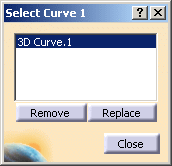
Input changes through 3D: In the 3D UI, continuity and radius (constant radius in normal mode and variable radius in variable radius mode) are displayed. These can be edited in the 3D as well as through the dialog box. Two arrows are also displayed to select the quadrant of the fillet to be created.
The radius (constant radius, minimum radius, variable radius) and simplification parameter (small surface tolerance) values can be inserted in the specification tree and you can edit them and modify the fillet feature directly.
Parameter in the Specification Tree: In the specification tree, you can change the radius and minimum radius under the fillet.
Quadrant selection for fillet:
Error handling: If incorrect options are chosen no fillet can be created and an error message is displayed.