More Operating Mode information is available in the Local Join Basic Task.
Elements
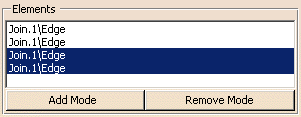
Lists the elements selected for local join.
You can edit the list of elements to be joined:
- by selecting elements in the geometry:
- Standard selection (no button clicked):
- when you select an unlisted element, it is added to the list
- when you select a listed element, it is removed from the list
- Add Mode:
- when you select an unlisted element, it is added to the list
- when you select a listed element, it remains in the list
- Remove Mode:
- when you select an unlisted element, the list is unchanged
- when you select a listed element, it removed from the list
- If you double-click Add Mode or Remove Mode,
the chosen mode is permanent,
i.e. successively selecting elements will add/remove them.
However, if you clickly once, only the next selected element is added or removed.
You only have to click the button again, or click another one, to deactivate the mode. - by selecting an element in the list then using the
Clear Selection contextual menu item to remove it from the list.

Options
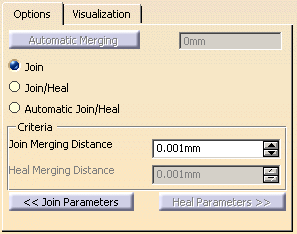
As soon as at least two edges have been selected, Local
Join tries to find the distance between these edges at which the two edges could be considered as joined.
This distance is proposed in the field on the right of Automatic Merging.
Click Automatic Merging so that the distance found becomes the
Join Merging Distance for a Join or Join/Heal or the
Heal Connection distance
for Automatic Join/Heal.
Note that this distance computation is only possible for
edges within a reasonable distance.
If the computation fails, the value remains zero.
Starts only a local join and gives access to the Join Parameters with the Join Option Definition dialog box.
Starts a local join and a healing, and gives access to the Heal parameters.
Start both a local join with the Join Merging Distance
criterion and
a local healing with a Heal Merging distance criterion, i.e. a
simple join is performed on small gaps
and a join plus a healing are performed on larger gaps.
Sets the tolerance at which two elements are considered as being only one for a Join. It is equivalent to the Merging distance in the Join Parameters. When you modify one, the other is updated.
Sets the tolerance at which two elements are considered as being only one for a Healing.
Only the Parameters tab is available.

Finds out whether the elements to be joined are connex. If they are not, and the check box is selected, an error message is issued indicating the number of connex domains in the resulting join.
Lets the system ignore elements that would not allow the join to be created.
Select this check box to keep the elements that are smaller than the Join merging distance. This can be useful when you relax the tolerance: some gaps are hidden but the geometry still has gaps and may be unusable for later processing. This parameter allows maintaining topology matched to geometry.
Allows the system to automatically reduce the number of elements in the resulting join whenever possible.
Sets the tolerance at which two elements are considered as
being only one.
It is equivalent to the
Join
Merging Distance. When you modify one, the other is updated.
Specifies the angle value below which the elements are to be joined. If the angle value on the edge between two elements is greater than the Angular Threshold value, the elements are not joined. An error message appears.
This is particularly useful to avoid joining overlapping elements. You can either
- deactivate the check box
- or increase the value of the angular threshold,
- or remove all the elements or sub-elements that are in error.
Heal Parameters
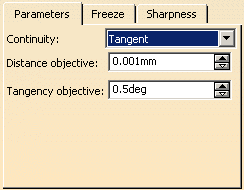
- Point ensures a passage continuity with a
Distance objective,
i.e. the maximum gap allowed between two healed elements.
By default it is set to 0.001 mm, and can be increased to 0.1 mm. - Tangent ensures a tangency continuity with a Distance
objective and a Tangency
objective which is,
similarly to the Distance objective, the maximum tangency deviation allowed between healed elements.
The default value is 0.5 degree, but can range anywhere between 0.1 degree to 2 degrees.
 |
This tab lets you freeze elements, i.e. define elements that will not be modified.
By default, no element is frozen. You can either select specific elements to freeze, or select automatically all planar elements or all canonical elements:
-
- Select the elements to freeze. These are elements that should not be affected by the healing operation.
- You cannot freeze edges to be joined. If you want to do so, you first need to freeze the faces.
- You can edit the list as described above for the Elements.
- Freeze Planar elements:
- When you select this check box, all planar elements found in the selection to be healed are frozen.
- This option is inactive on edges adjacent to surfaces that are not continuous.
- Freeze Canonical
elements:
- When you select this check box, all canonical elements (including planar elements as they are canonical elements) found in the selection to be healed are frozen.
- This option is inactive on edges adjacent to surfaces that are not continuous.
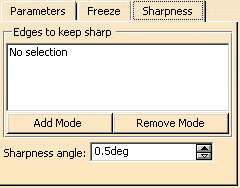
Sharpness is available for a Tangent continuity.
Provided the Tangent continuity mode is active, you can retain sharp edges, by clicking the Sharpness tab, and selecting one or more edges.
List the sharp edges that must remain sharp. You can edit the list as described above for Elements.
Allows to redefine the limit between a sharp angle and a flat angle (the
maximum value). This can be useful when offsetting the resulting healed
geometry for example.
By default this angle value is set to 0.5 degree.
Visualization

The Visualization tab enables you to better understand the discontinuities in the model and the results of the join/healing action.
- For a simple Join action, you can highlight:
- Surface boundaries,
- Joined edges,
- Unjoined edges.
For a Join/Heal or an Automatic Join/Heal action, you can highlight:
- Surface boundaries,
- Joined edges,
- Unjoined edges,
- Healed edges
- Smoothed surfaces.
After Apply, the number of elements found in each category
appears in the dialog box.
To highlight them in the viewer, check the corresponding line.
The elements are displayed with the color displayed beside their label.
Double-click the color patch to change this color in the color editor.
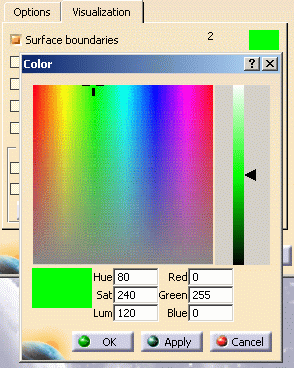
Display
Displays information on errors (gaps greater than the tolerance) found on
the output elements,
e.g. the elements have been partially healed.

Displays information on errors (gaps greater than the tolerance) found on
the input elements.

Errors are highlighted with a marker, but the textual information appears as you move the cursor over the edges.
In this case, the counter below indicates the rank and the total number
of errors.
Click the << or >> to display the information on a given edge.