This task explains how to apply reflect curves onto a surface for analysis purposes.
Open the Manipulate1.CATPart document.
-
Select one or more surfaces.
-
Click the Reflection Lines icon

The compass automatically is positioned above the surface and a grid of neons is displayed. Each neon is represented by a red line. It is an endless neon, and reflect lines are displayed in red over the surfaces. 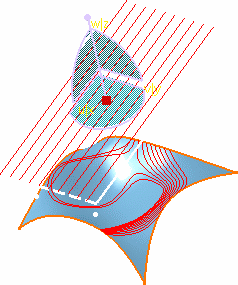
The Reflection Lines dialog box is displayed from which you can define a number of parameters: 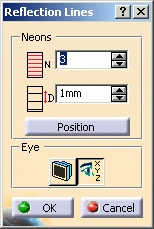
- The number of Neons and the spacing between any two neons.
- The position: this option automatically calculates the position of the neon grid (according to the surfaces).
- The viewpoint:
- according to the current 3D viewer: reflect lines are re-computed according to the new viewpoint when you are using standard viewing manipulators.
- according to the user-defined viewpoint reflect lines do not move, when you are using standard viewing manipulators, but you can move the eye.
-
Move the grid using either the standard compass manipulators, or the grid manipulators to display a rotation direction and an axis.
-
Click the dot and still holding the mouse-key down, slide the pointer about the rotation axis.
Reflect lines on the surface evolve as you modify the position of the grid of neons, allowing you to analyze the reflection onto the surface. 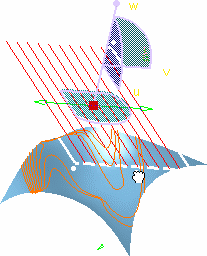

Use the Edit angle step contextual menu on the grid manipulators to allow the rotation of the grid by a value defined within the Step dialog box.
In this case, clicking one of the grid manipulators rotates the grid by the set value.
Press and hold the Shift key to rotate in the opposite direction. -
Once you are satisfied with your analysis, simply click OK in the Reflection Lines dialog box.

- You can select and deselect the analyzed surfaces, while applying the analysis. The reflect lines will appear or disappear respectively.
- When you select the geometrical set as an input in the specification tree, all the elements included in this geometrical set are automatically selected too.
- When you click the User-defined Eye icon
 , a dot is displayed (you need
to zoom out to locate it) defining the eye and its position.
, a dot is displayed (you need
to zoom out to locate it) defining the eye and its position.
The reflect lines are frozen according to that direction, meaning that you can move the geometry around while keeping the reflect lines static according to that viewpoint.
You can moved the eye using manipulators, or using the Edit contextual menu to precisely define its location. - You can drop reflect lines onto the analyzed element. To do this, simply choose the Keep this reflection
line or Keep all reflection lines from the contextual menu displayed when right-clicking either a reflection line
itself or one of the grid neons.
A curve corresponding to the reflection line is created. - A Reflect Lines Analysis is created in the specification tree. You can therefore create several such analyses on different set of surfaces or on the same set of surfaces but using a different viewpoint.
- As reflect line analyses are objects as such, they can be edited using the contextual menu in the specification
tree.
You can transfer a reflect line analysis from an element to another, for example. To do this:- Double-click the reflect line analysis from the specification tree
- Select the surface on which you wish to apply the analysis. Reflect lines are displayed on that surface provided the grid orientation is adequate.
- Select the surface on which the analysis existed, to remove it.
- Click OK in the Reflection dialog box

Available capabilities from the dashboard are: datum creation, auto detection, and attenuation.