
| This task explains how to change the order of curves, surfaces and faces. | ||
| While the command is active, the user can increase, decrease, or change order options at will to see the effects of the changes. The command remembers the original condition of the input element, to allow to return to it if desired without the need to exit the command. |  |
|
| Open the Order.CATPart document. | ||
|
 |
|
You can define the following options:
|
||
|
 |
|
|
 |
|
|
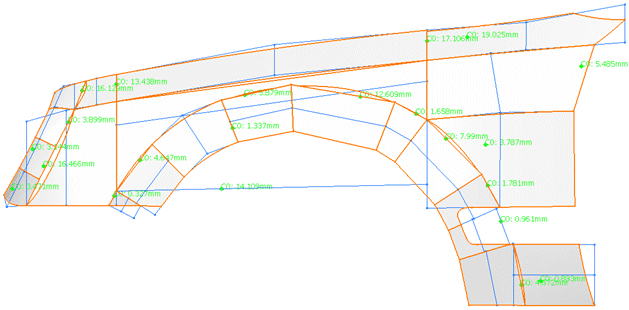 |
|
|
||
|
||
|
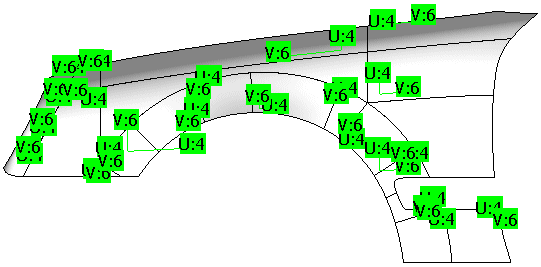 |
|
| Click onto the 'More Info' button to display deviations. | ||
|
|
|
|
|
||