-
Select the flange surface in the specification tree.
-
Activate the Disassemble icon
 in the Shape Management toolbar and click OK in the Disassemble dialog box. The
associativity created with the previous task is eliminated.
in the Shape Management toolbar and click OK in the Disassemble dialog box. The
associativity created with the previous task is eliminated.
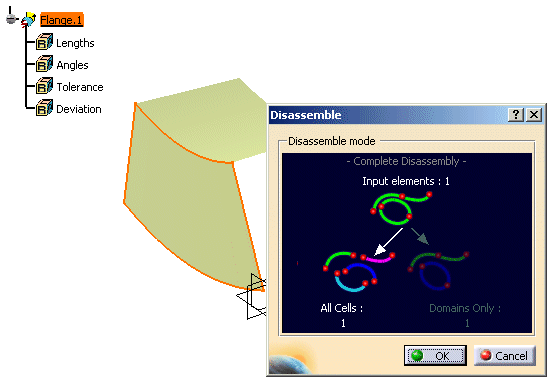
-
Select Surface.1 and click the Translate icon
 in the Shape Management toolbar.
in the Shape Management toolbar. -
Choose in the Dialog box Coordinates as Vector Definition and change the values for x to -20 and for z to 20. Click Hide/Show initial element and OK.
-
Now click the Blend Surface icon
 in the Surface Creation toolbar.
in the Surface Creation toolbar.
The Blend Surface dialog box is displayed.
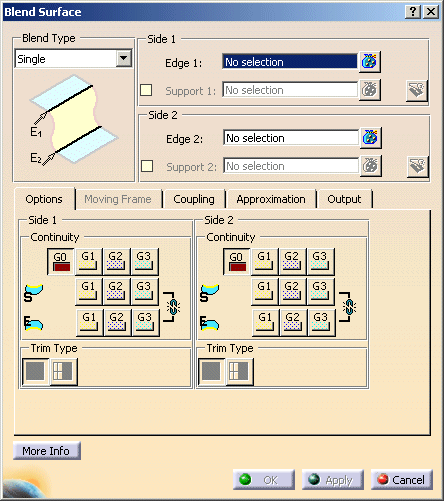
-
Select one edge of each surface.
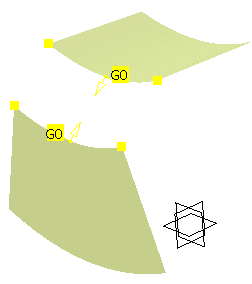
-
Click Apply to create the blend surface.
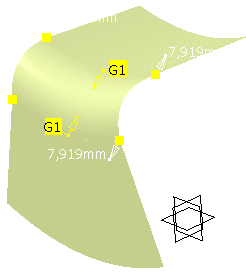
![]()