Open the ModifySurface1.CATPart document.
-
Click Modification
 in the Modification toolbar.
in the Modification toolbar. -
Click the surface to position the manipulators depending on the mouse cursor position.

You are able to perform translations along three directions or three planes (defined by the directions). -
Click Translation
 in the Tools Palette.
in the Tools Palette. -
Move the mouse cursor to highlight the desired axis or plane.
-
Hold down the left-mouse button and drag to translate the surface. You can see the start and end points of translation and the value of displacement along with its unit is displayed. Thus you have complete control on the distance to be translated.
Depending on the state of the Show Coord icon in Help Text toolbar, the
displacement value can be viewed in the following modes:
icon in Help Text toolbar, the
displacement value can be viewed in the following modes:-
 :
This icon state indicates that the displacement
value of translation is viewed on the
selected manipulator. This is the default state.
:
This icon state indicates that the displacement
value of translation is viewed on the
selected manipulator. This is the default state.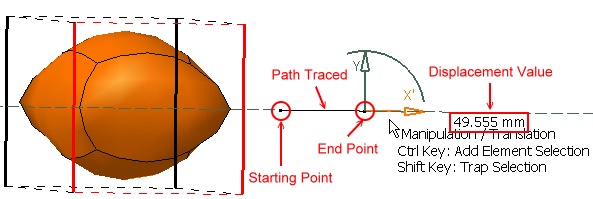
Translation along an axis 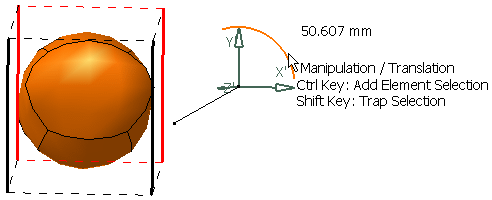
Translation onto a plane (drag the arc of circle)  :
This icon state indicates that the displacement
value of translation is viewed on the mouse
pointer.
:
This icon state indicates that the displacement
value of translation is viewed on the mouse
pointer.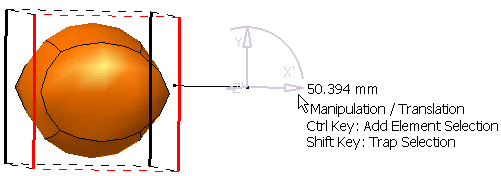
-
 :
This icon state indicates that the displacement
value of translation is not displayed.
:
This icon state indicates that the displacement
value of translation is not displayed.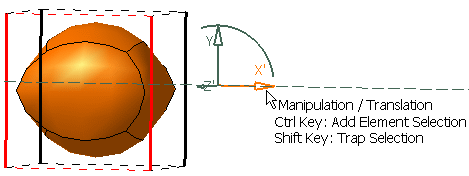
-
-
Release the left-mouse button when you are satisfied with the new position of the surface.
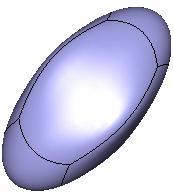
![]()