The ModifySurface1.CATPart document is still open from the previous task.
You can also open the ModifySurface2.CATPart document.
-
Click Modification
 in the Modification toolbar.
in the Modification toolbar. -
Click the surface to position the manipulators depending on the mouse cursor position.
-
Click Rotation
 in the Tools Palette.
in the Tools Palette. -
Move the mouse cursor to highlight the desired rotation axis.
-
Hold down the left-mouse button and drag to rotate the surface. You can see the start and end points of rotation and the value of angular displacement along with its unit is displayed. Thus you have complete control on the rotation angle.
Depending on the state of the Show Coord icon in Help Text toolbar, the
angular value can be viewed in the following modes:
icon in Help Text toolbar, the
angular value can be viewed in the following modes:-
 :
This icon state indicates that the
angular displacement value is viewed on the
selected manipulator. This is the default state.
:
This icon state indicates that the
angular displacement value is viewed on the
selected manipulator. This is the default state.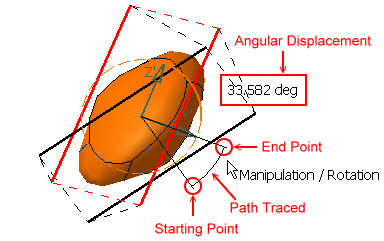
 :
This icon state indicates that the
angular displacement value is viewed on the mouse
pointer.
:
This icon state indicates that the
angular displacement value is viewed on the mouse
pointer.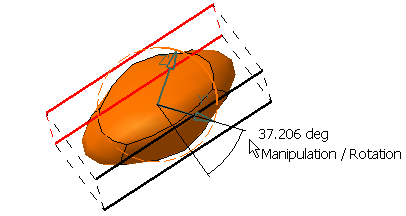
-
 :
This icon state indicates that the
angular displacement value is not displayed.
:
This icon state indicates that the
angular displacement value is not displayed.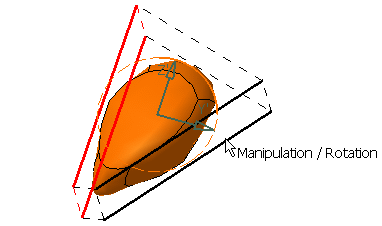
-
-
Release the left-mouse button when you are satisfied with the new position of the surface.
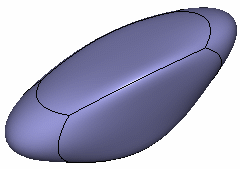
You can press Ctrl while in the command to rotate the surface in five degree increments.
![]()