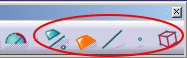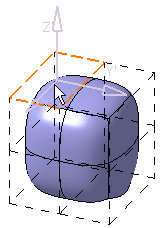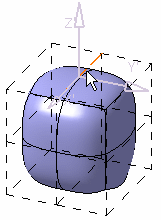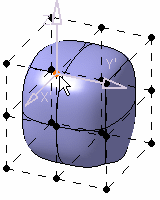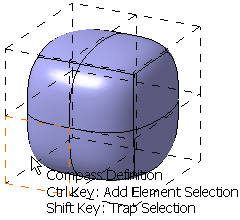- Select elements using:
- Use specific colors for selected elements.
A sphere with two cuts has been created.
Using Selection Icons
It is available using the Tools Palette, which appears when creating or modifying a surface for instance, and when one of the transformation icons (translation, rotation, affinity or attraction) is selected.
In case of a multi-selection, the compass is computed using the mean plane computation of the selected elements.
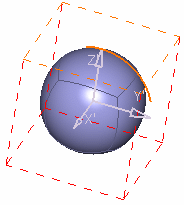
For more more information, refer to Selecting Visible Elements.
Using Option Keys
-
Press Ctrl to add an element to the selection.
-
An unselected element is added to the selection
-
A selected element is removed from the selection
-
-
Press Shift to select using a trap:
-
Press Shift.
-
Draw the trap.
-
Release Shift.
-
Use both Shift and Ctrl to add or remove a trap selection.
Using Two Edge Selection
Open the MultiSelectUsingShift.CATPart document.
-
Press Shift and select two edges:
-
Select the first edge.
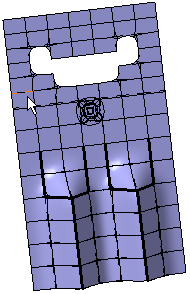
-
Press Shift.
-
Move the mouse over the mesh.
A path of the connected edges between (and including) the first selected edge and the edge under the mouse is computed and all edges in this path are highlighted. As you keep moving the mouse, the path is always recomputed between the two edges. -
Click to select the second edge.
All the edges selected in the path can be modified.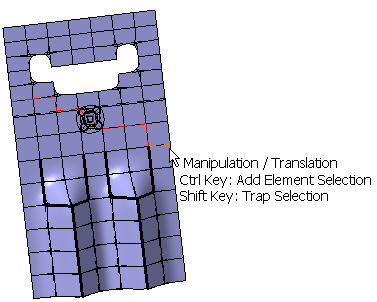
- The path is computed based on the following criteria:
- If you select a free edge as first edge, then preference is
given to free side edges.
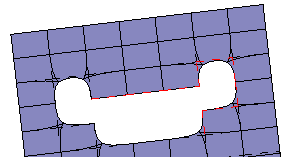
- If you select a edge with weight, which is not sharp, then
preference is given to weight edges.

- If you select a sharp edge, then preference is given to sharp
edges.
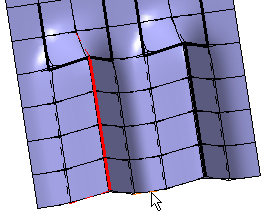
- If the first edge selected does not meet the above said criteria, then the shortest cumulative length or smallest number of edges is defined.
- If you select a free edge as first edge, then preference is
given to free side edges.
- When there is more than one path for the selected edges, the first found path is highlighted.
- When using the Shift
key, two types of selections are available:
- Trap Selection: This mode is activated when the left mouse button is pressed with the Shift key and mouse is moved before releasing the Shift key.
- Range Selection: This mode is activated when the left mouse button is pressed and released with the Shift key without moving the mouse before releasing the Shift key. This mode is available only for edge selection. For path computation, the range selection mode is used.
The help text shows the selection mode.
Use of Specific Colors for Selected Elements
You can see that the selected elements are displayed in the color specified:
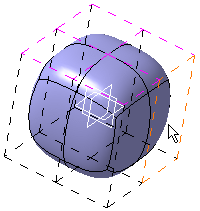 |
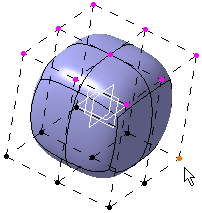 |
| Edge Selection | Vertex Selection |
If the Use specific color for all selected elements
check box is cleared the selected elements are displayed in their
default color (red color for edges and orange color for vertices) as
given in Tools > Options > General > Display
> Visualization tab, Selected
elements and Selected edges
list.
![]()