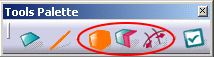-
Click Extrusion
 in the Styling Surfaces toolbar.
in the Styling Surfaces toolbar.
You can also access this command by pressing ALT+SHIFT+X. -
Select a surface.
A Tools Palette is displayed. 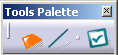
The following icons let you: -
 select a face
select a face
-
 select an edge
select an edge
-
 activate
the apply mode
activate
the apply mode
-
Extruding Faces
-
Click Face Extrusion
 .
. -
Select a face.
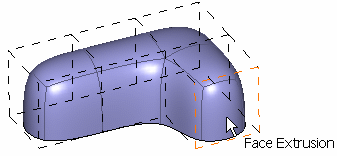
-
Click to add a face.
An extrusion made of five faces is created. The extrusion direction is normal to the selected face. 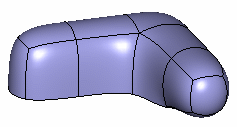
Multi-Selecting Faces
-
Click Face Extrusion
 .
. -
Press Ctrl to select several faces.
-
Click to add as many faces, as you wish.
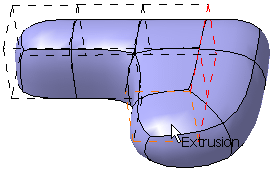
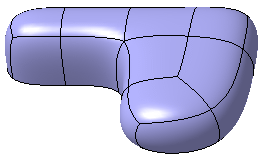
As an alternative, you can also use the Shift key and draw a trap to extrude several faces.
Creating a Hole Inside a Closed Surface
-
Click Face Extrusion
 .
.
-
Press Ctrl and select a face on each side of the surface. Selected faces must be face to face.
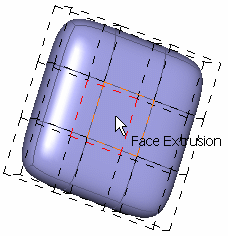
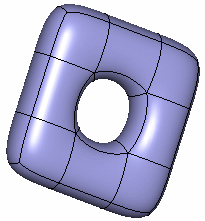
Filling Faces
-
Click Face Extrusion
 .
. -
Press Ctrl to select the four connected faces to fill the hole.

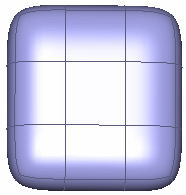
As an alternative, you can also press Shift and draw a trap to fill the hole.
Combining an Extrusion
-
Click Face Extrusion
 .
. -
Press Ctrl to select the two connected faces.
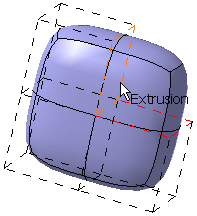
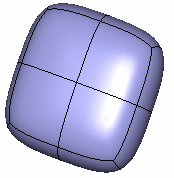
Joining Two Unconnected Face-to-Face Faces
-
Click Face Extrusion
 .
. -
Press Ctrl and select the two faces to connect. Selected faces must be face to face.

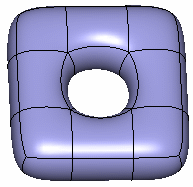
As an alternative, you can also use the Shift key and draw a trap to join the faces.
Extruding Edges
-
Click Edge Extrusion
 .
. -
Select an edge.

You can only select the free edge of an open surface. 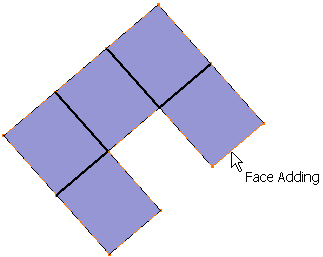
-
Click to add a face.
A single face on a plane is created. It is defined by the mean plane of the face connected to the edge. 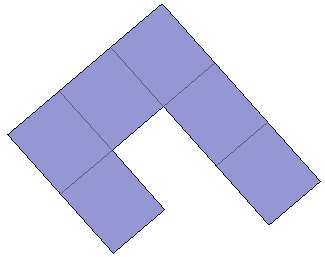
Multi-Selecting Edges
-
Click Edge Extrusion
 .
. -
Press Ctrl to select several faces.
-
Click to add as many faces as you need.
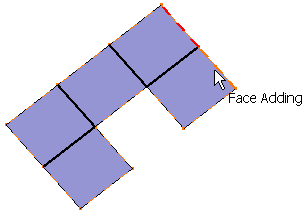
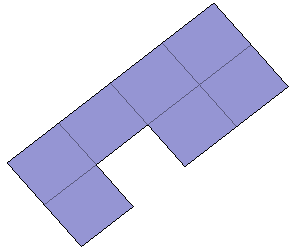
As an alternative, you can also use the Shift key and draw a trap to extrude several faces.
Extruding Using the Fill/Inactive Fill Modes
Fill Mode
-
Click Fill
 .
. -
Select any border to fill the hole.
2 edges: 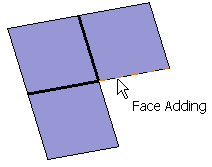
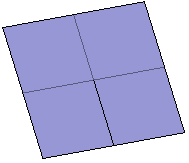
3 edges: 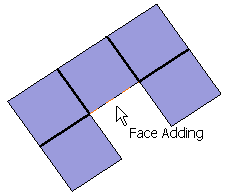
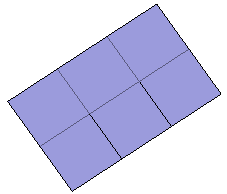
4 edges: 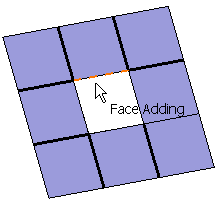
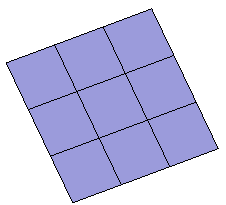
You can press Shift and draw a trap to fill a hole.
Extrusion Mode
-
Click Extrusion
 .
. -
Press Ctrl to select the edges.
Along an edge: 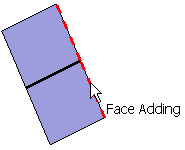

With a Corner: 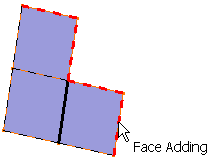
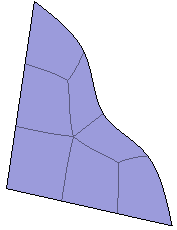
All edges: 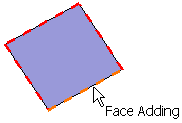
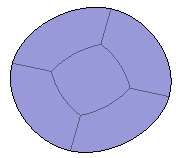
The icons Fill and Extrusion
are used when the extrusion is ambiguous. If there is no ambiguity, only one of both icons is available.
The examples below show this ambiguity.
Fill mode
Extrusion mode
-
Click Edge Extrusion
 .
. -
Click Fill
 .
. -
Press Shift and draw a trap to create the extrusion.
In this example, draw two traps: 
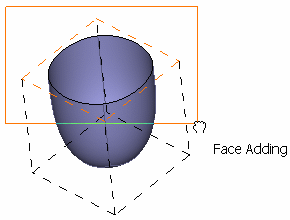
Here is the result: 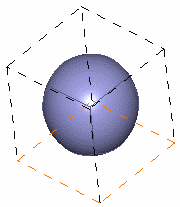
-
Click Edge Extrusion
 .
. -
Click Extrusion
 .
. -
Use the Shift key and draw a trap to create the extrusion.
In this example, we draw two traps: 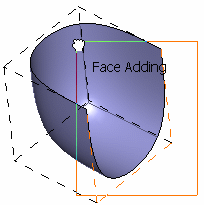
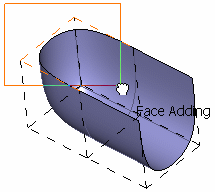
Here is the result: 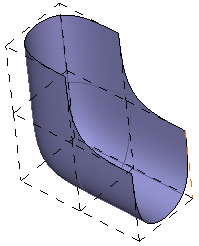
Propagating Edges
-
Click Edge Extrusion
 .
. -
Click Propagation
 .
. -
Select an edge, as shown below:

All connected edges are selected to create the extrusion. 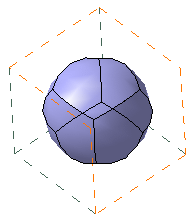
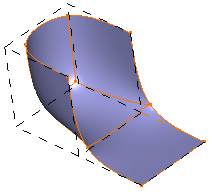
With propagation of edges Without propagation of edges
Filling Multiple Faces using Propagation
-
Click Edge Extrusion
 .
. -
Click Propagation
 .
. -
Select an edge, as shown below:

All connected edges are selected to create the extrusion.
You can see that the surface is filled.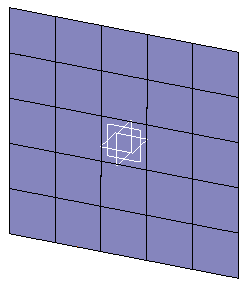
-
The number of edges defined for the fill must be lower than 30. If there are more than 30 edges, fill a few faces individually and multi-select edges to compute the fill at one time.
-
If the edges have an intersection, the fill will not be computed.
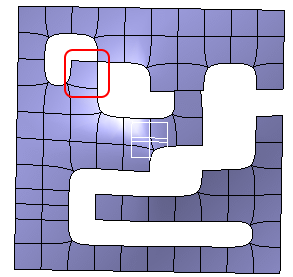
In this case remove the intersecting face.
-
If the selected edges lie on an external boundary, the fill will not be computed.
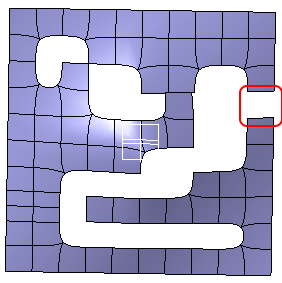
In this case fill the external face.
-
The number of edges passing through a point must be 3 or 5. In case of any other number, the fill will not be computed.
-
If the mesh has a symmetry axis or plane before the fill, the mesh after the fill may lose its symmetry characteristic.
Symmetric Filling of Multiple Faces using Propagation
-
Click Edge Extrusion
 .
. -
Click Propagation
 .
. -
Select an edge, as shown below:
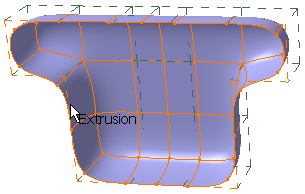
You can see that the surface is filled symmetrically: 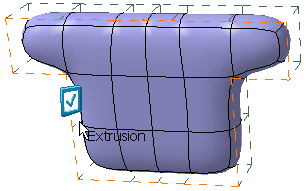
- In case of a subdivision surface with odd number of edges,
the fill is computed with a triangular face.
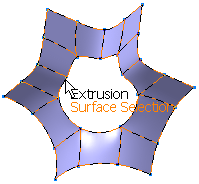
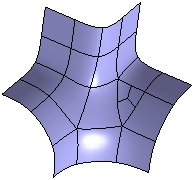
- In case of a subdivision surface with open edges more
than maximum number allowed (greater than 30 edges), the fill can be
computed in steps. The fill has been computed in various steps
(maximum 30 edges in a step) for the given subdivision surface by
multiple selection using Ctrl and Shift keys.
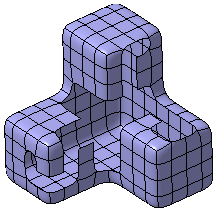

- In case of a surface with external edge open, symmetric
fill can be computed.
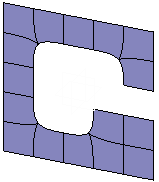
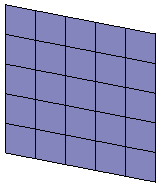
- If two subdivision edges are not joined by a face, fill
is computed.
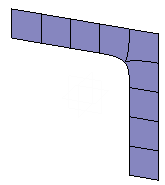

- If two subdivision edges are joined by a face, extrusion
is computed.
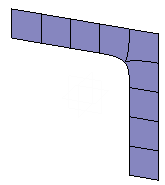
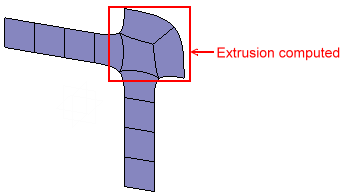
Applying the Extrusion Command
-
Click Apply (Enter)
 .
.You can also validate by reselecting the same element again. This information is given in the help text when in detailed mode along with
 icon in geometry and the pointer
changes to
icon in geometry and the pointer
changes to
 . Incase an element can be
validated
but is not active, the
. Incase an element can be
validated
but is not active, the
 icon is seen and the pointer
does not change.
icon is seen and the pointer
does not change.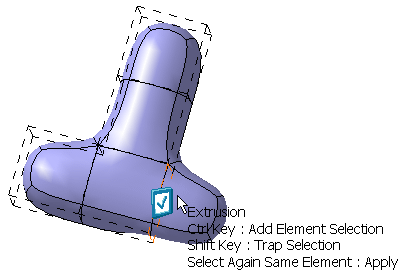
Add Face Mode 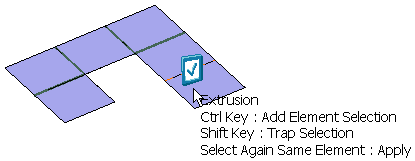
Add Edge Mode 
-
During the modification, the selection of elements is previewed on the surface.
-
The modification command is executed, only after the selection is validated using the Apply (Enter) command.
-
The Apply (Enter) command is automatically applied before quitting the modification command.
-
When the modification is not possible, the Apply (Enter) icon is not active (grayed out).
-
You can undo or redo the changes only after the execution of the Apply (Enter) command. Intermediate selection states cannot be managed by undo/redo.
-
![]()