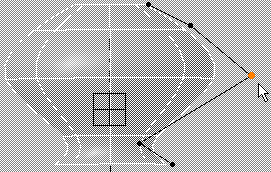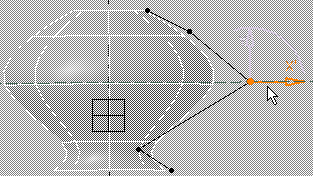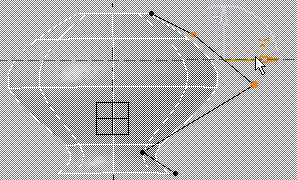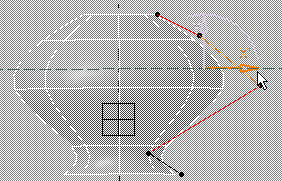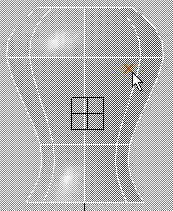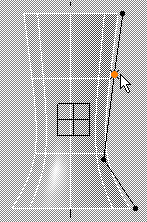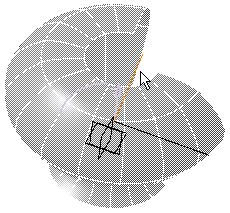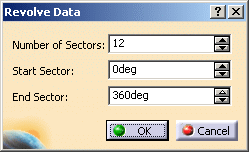|
This task shows you how to create subdivision surfaces by
revolving a curve around an axis. |
 |
A .CATPart document must be open. |
 |
-
Click Revolve
 in Creation toolbar (Sweep Primitives
sub-toolbar).
in Creation toolbar (Sweep Primitives
sub-toolbar).
 |
You can also access this command by
pressing ALT+SHIFT+R. |
The following Tools Palette
along with screen for curve creation are displayed.
 |
| |
-
 reframe on the drawing view
reframe on the drawing view
|
-

|
-
 creating a curve by adding points to
it (this icon is selected by default)
creating a curve by adding points to
it (this icon is selected by default)
|
-
 manipulating the points
manipulating the points
|
-
 aligning the points
aligning the points
|
-
 adding weight to the points
adding weight to the points
|
-
 erasing a point
erasing a point
|
-

|
-
 closing the curve
closing the curve
|
-

|
-
 activating the apply mode
activating the apply mode
|
|
| |
Creating a Curve
|
| |
-
Click
Add Point
 to begin drawing the curve.
to begin drawing the curve.
-
Click to add
points and draw the curve. The entire curve is drawn so that all options
available in Tools Palette can be described in this section.
 |
You can also access this command by
pressing CTRL+SHIFT+S. |
- The created points define the polygon of the
curve of subdivisions.
- The surface can be previewed as the points
are created.
- When a point is added, it can be moved as
long as you keep the left mouse button pressed.
|
|
| |
Selecting New
Drawing Plane
|
| |
-
|
| |
Adding New Points
|
| |
-
Add a new point on existing curve by clicking the left
mouse button at the required position. The point can be previewed on the
existing curve.
Once the point is created, the surface is immediately previewed.
|
| |
Manipulating the
Points
|
| |
-
Click Move Point
 to move the point. The point closest to the mouse is manipulated.
to move the point. The point closest to the mouse is manipulated.
 |
You can also access this command by
pressing CTRL+SHIFT+M. |
 |
|
|
-
To move the point, select the point and either:
|
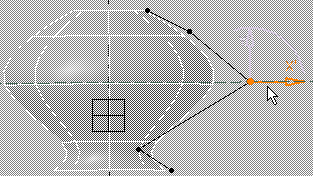 |
|
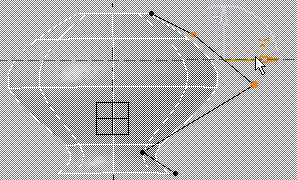 |
|
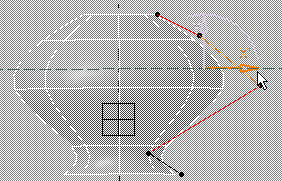 |
| |
|
 |
|
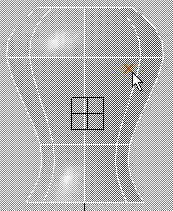 |
|
|
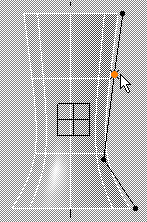 |
|
| |
Aligning the Points
|
| |
-
Click Align Point
 to align a point horizontally and vertically.
to align a point horizontally and vertically.
 |
You can also access this command by
pressing CTRL+SHIFT+Q. |
 |
|
|
-
Move the cursor over the point you want to align. The
segment closest to the mouse is highlighted. Horizontal and vertical
segments are seen.
-
Click the left mouse button. The point close to the
mouse is fixed. The second point moves along the horizontal or vertical
segment.
In this case the point below the selected point has moved up.
The choice of horizontal or vertical segment is automatic and the chosen
direction depends on the smallest angle of rotation.
-
-
 |
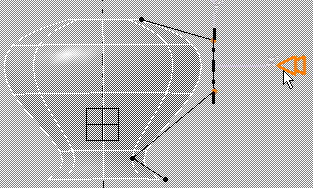 |
|
|
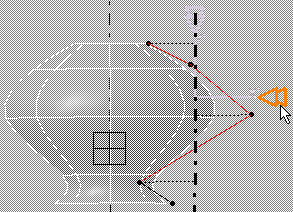 |
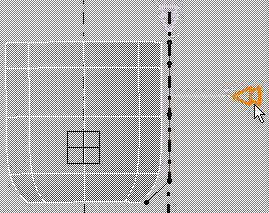 |
|
|
|
| |
Adding Weight to the
Points
|
| |
-
Click Attraction
 to add weight to the point .
to add weight to the point .
-
|
 |
You can also access this command by
pressing CTRL+SHIFT+F. |
-
Select the point .
A slider indicating the value of the weight is displayed on the right of
the screen and can be changed between 0 and 100.
- Hold the
left mouse button and move the mouse to reach the desired value on the
weight slider. Release the left mouse button when you are satisfied with
the weight added to the surface.
|
| |
Erasing a Point
|
| |
-
Click Erase Point
 to delete a point.
to delete a point.
 |
You can also access this command by
pressing CTRL+SHIFT+D. |
-
Select a point.
The point is deleted.
|
| |
Closing the Curve
|
| |
-
Click Close Curve
 to close the curve. The icon is now changed to
to close the curve. The icon is now changed to
 . .
|
Open curve |
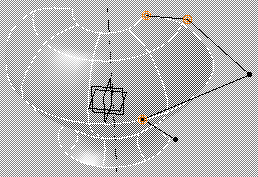 |
|
Closed curve |
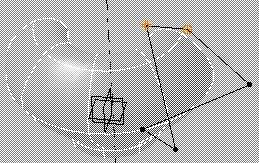 |
|
Closed curve in another view |
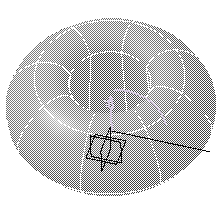 |
 |
You can also access this command by
pressing CTRL+SHIFT+Y. |
-
Click Close Curve again to open the curve.
|
| |
Reframing on
Drawing View
|
| |
-
Click Drawing view
 reposition the view to drawing view (the plan).
reposition the view to drawing view (the plan).
 |
You can also access this command by
pressing CTRL+SHIFT+X. |
|
| |
Setting Angle and
Number of Sections
|
| |
-
-
You can either:
-
-
-
|
 |
You can also access this command by
pressing CTRL+SHIFT+E. |
|
| |
Filling the Surface
|
| |
-
 |
|
-
To go back to drawing view (plan), click Drawing view
 . .
|
| |
Apply Command
|
| |
-
Click Apply
 to validate and create the surface of revolution.
to validate and create the surface of revolution.
The Manipulation
 command along with Tools Palette is automatically activated,
allowing you to manipulate the surface. The final surface without any
manipulation is as seen:
command along with Tools Palette is automatically activated,
allowing you to manipulate the surface. The final surface without any
manipulation is as seen:
|
 |
The general representation of vertex, edge and mesh depends on the settings
defined in Tools > Options > Shape > Imagine & Shape > Display
tab, Base Mesh area. For more information refer to
Display. |
 |
- You cannot use a pre-existing curve for surface creation.
-
|
|
 |
 in Creation toolbar (Sweep Primitives
sub-toolbar).
in Creation toolbar (Sweep Primitives
sub-toolbar).

 reframe on the drawing view
reframe on the drawing view creating a curve by adding points to
it (this icon is selected by default)
creating a curve by adding points to
it (this icon is selected by default) manipulating the points
manipulating the points aligning the points
aligning the points adding weight to the points
adding weight to the points erasing a point
erasing a point closing the curve
closing the curve activating the apply mode
activating the apply mode to begin drawing the curve.
to begin drawing the curve. 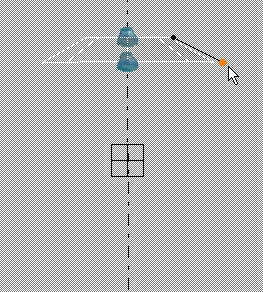

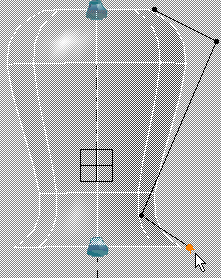
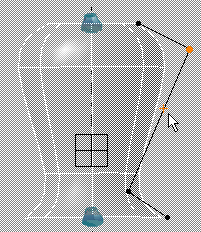
 to align a point horizontally and vertically.
to align a point horizontally and vertically.
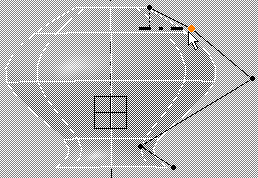
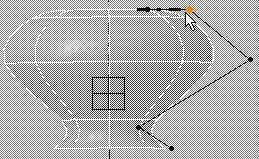

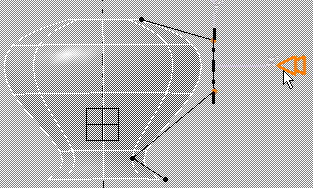
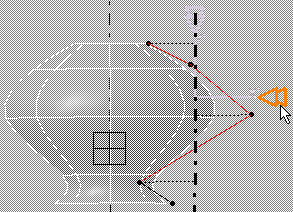
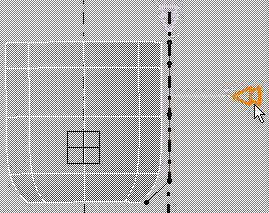
 to add weight to the point .
to add weight to the point . 
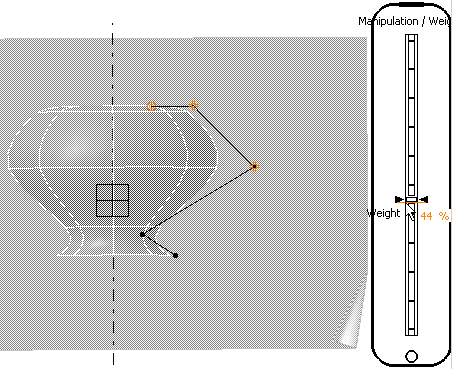
 to delete a point.
to delete a point.
 to close the curve. The icon is now changed to
to close the curve. The icon is now changed to
 .
.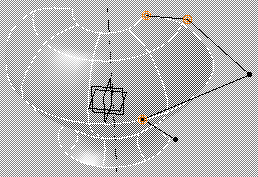
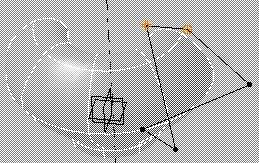
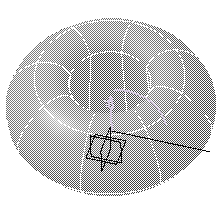

 reposition the view to drawing view (the plan).
reposition the view to drawing view (the plan).
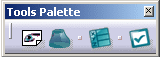


 :
:
 :
:
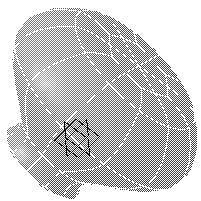
 :
:
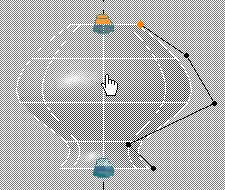
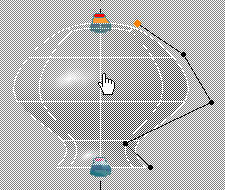
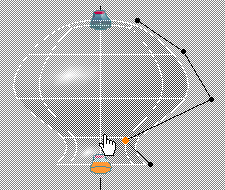
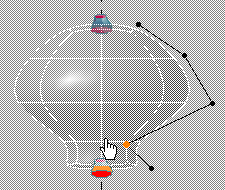

 .
.  to validate and create the surface of revolution.
to validate and create the surface of revolution. command along with Tools Palette is automatically activated,
allowing you to manipulate the surface. The final surface without any
manipulation is as seen:
command along with Tools Palette is automatically activated,
allowing you to manipulate the surface. The final surface without any
manipulation is as seen: 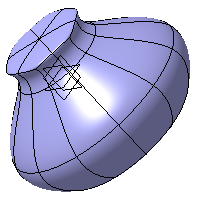
![]()