This task shows you how to merge two subdivisions at their open edges.
Open the MergeSubdivisionSurfaces.CATPart document.
-
Click Merge
 in the Styling
Surfaces toolbar.
in the Styling
Surfaces toolbar.
You can also access this command by pressing ALT+SHIFT+W. -
Select Start Surface from the specification tree. The first surface selected is the surface that is going to be modified.
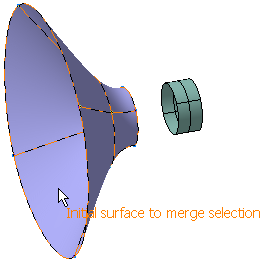
-
Select Surface to Add 1. This surface will be added to the first surface.
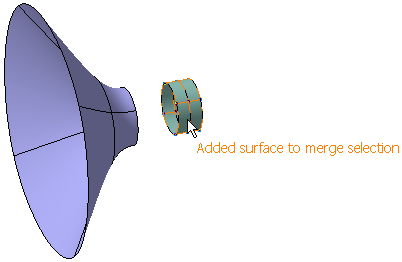
A Tools Palette is displayed.
- Merge Surface
Selection
 :
Allows you to reselect the surfaces to be merged.
:
Allows you to reselect the surfaces to be merged. - Merge
 :
The two surfaces are merged to create the merged
edge at the middle of the selected edges. The number
of selected edges on both the surfaces must be same.
:
The two surfaces are merged to create the merged
edge at the middle of the selected edges. The number
of selected edges on both the surfaces must be same. - Join
 :
The two surfaces do not move and are joined by one
face. The number of selected edges on both the
surfaces must be same.
:
The two surfaces do not move and are joined by one
face. The number of selected edges on both the
surfaces must be same. - Extrude
 :
The two surfaces are joined by faces. The number of
selected edges on both the surfaces must be same.
:
The two surfaces are joined by faces. The number of
selected edges on both the surfaces must be same.
In case of different number of edges between the two surfaces, only one edge is merged, joined or extruded depending on your selection.
- Apply (Enter)
 :
Validates the previewed result of subdivision
fusion. When the modification
is not possible, the Apply
(Enter)
icon is not active
(grayed out).
:
Validates the previewed result of subdivision
fusion. When the modification
is not possible, the Apply
(Enter)
icon is not active
(grayed out).
By default a result is previewed where the free edges used to junction the two surfaces are automatically selected. The automatic selection selects the nearest two free edges.
In this case, Merge option is previewed as seen.
- Merge Surface
Selection
- Click
Join. The result is as seen.
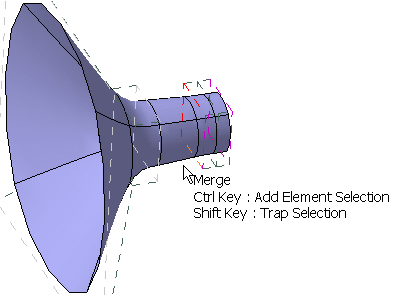
- Click
Extrude. The result is as
seen.
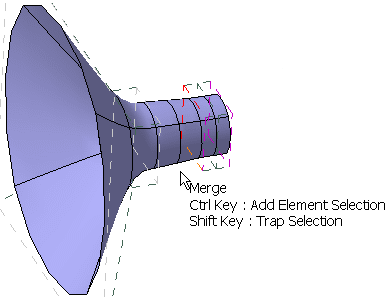
- Select
different set of free edges.

- Click
Apply (Enter)
 to validate the selection.
to validate the selection.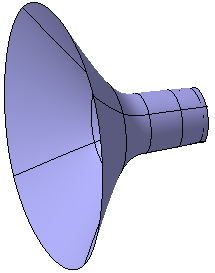
After validation, the selection of a new surface to be added is automatically activated.
- Select the
another subdivision surface
Surface to Add 2 to merge it with
the existing merged subdivision surface.
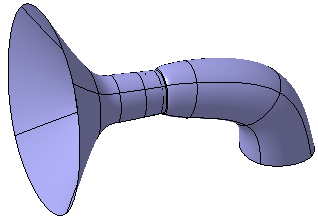
- Select
subdivisions with different number of free edges to create a
Join.
You can see that only one edge is joined between both surfaces.
To merge, join or extrude the remain edges you could use the fill command.
- Two subdivision surfaces can be merged only at their open edges as the junction is made by this free edge side.
- Undo and Redo commands are not available.
![]()