![]()
This task shows how to create a kinematics mechanism to use in DMU Kinematics Simulator Version 5.
![]()
Open the rods.CATProduct document.
-
Make sure you work in Design mode (select the product in the tree, then select Edit > Representations > Design Mode). If the menu item cannot be selected, right-click product1 in the specification tree.
-
Click Revolute Joint
 .
.
The Joint Creation: Revolute dialog box appears. -
Click the New Mechanism.
The Mechanism Creation dialog box appears.

In this dialog box, you can enter a name for the mechanism.
Click Ok when done.
You can also create a new mechanism selecting Insert > New Mechanism... from the Menu bar.
Keep the default name Mechanism.1.
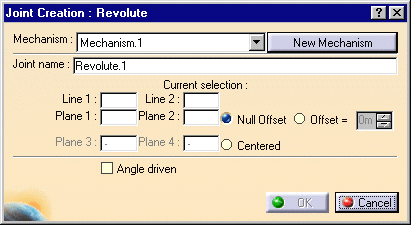
The Mechanism is identified in the specification tree.
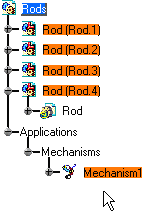
Now you need to select two lines and two planes.
-
Select Line 1 in the geometry area.
Select a cylinder as shown below:
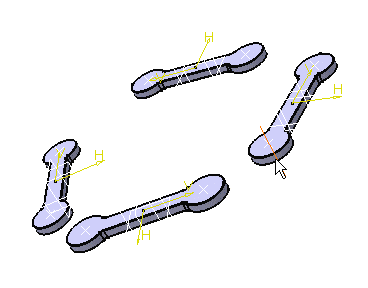

-
Select Line 2 in the geometry area. Select a second cylinder.
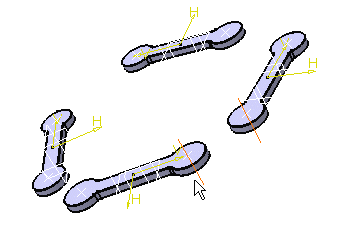
The dialog box current selection field is automatically updated.

-
Select the planes as shown below:
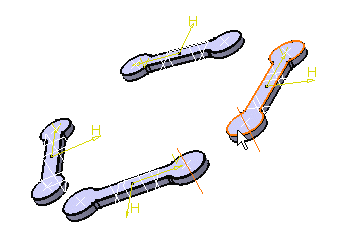
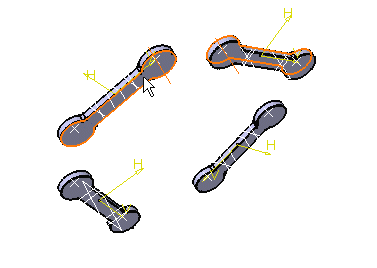
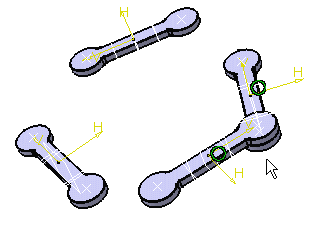
The Current selection field is automatically updated.
The specification tree is updated.
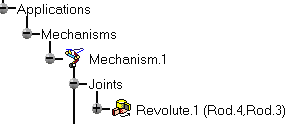
-
Click Ok.
-
Repeat this operation to create other joints
![]()
Define a command and at least one fixed part within your mechanism.
![]()