![]()
This task shows how to delete joint and what this operation involves depending on the joint types:
Whenever you have to delete joints, you not necessarily have to delete the associated constraints. The Deletion capability lets you define what you really want to delete.
-
You can choose not to delete the sub-joints constituting the compound joint
-
You can keep them with their associated constraints or without them.
Deleting Simple Joints
-
Right-click Prismatic.6 in the specification tree and select the Delete item from the contextual menu displayed.
The Delete dialog box appears.
The Delete all children check box is selected by default.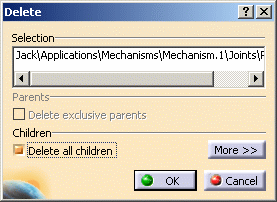

For more information about the Delete exclusive parents option, refer to Customizing Part Design > Customizing General Settings > Delete Operation in the Infrastructure User's Guide
-
Click

Additional options and the elements affected by the deletion are displayed. You can delete the constraints associated with the joint. -
Multi-select the constraints (Jack\Coincidence. 45\ and Jack\Coincidence. 44\) as shown below:

-
Click the Delete/Undelete All button.
-
Click Ok
-
Click Yes.

![]()
Deleting Compound joints
-
Right-click Gear.2 in the specification tree and select the Delete item from the contextual menu displayed. The Delete dialog box appears.
-
Click

Additional options and the elements affected by the deletion are displayed.-
the sub-joints.
-
the compound joint and its associated constraints


Note: You can select the elements to be deleted.
-
-
Click Ok.
The specification tree is updated accordingly:
The revolute joints and their associated constraints are kept.
![]()
Click Undo if you inadvertently deleted a joint.
![]()