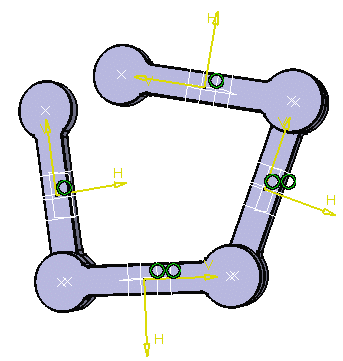![]()
This task shows you how to create a mechanism and revolute joints.
![]()
Open the rods.CATProduct document.
-
Select the product in the specification tree, then select Edit > Representations > Design Mode.
Now, expand the tree to show all the design components of the product.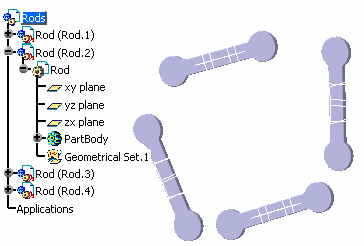
-
Click Revolute Joint
 in the Kinematics Joints toolbar.
in the Kinematics Joints toolbar.
The Joint creation : Revolute dialog box appears.
-
Click New Mechanism. The Mechanism Creation dialog box appears.
you can now enter a name of your choice. -
Click Ok.
In our example, keep the default name Mechanism.1.
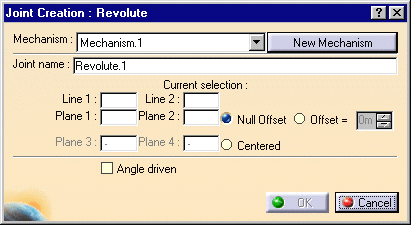
The Mechanism is identified in the specification tree.
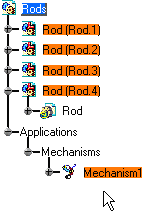
-
Select Line 1 in the geometry area. In our example select a cylinder as shown below.
Zoom in if necessary using the View > Zoom In Out menu and drag (left mouse button) to zoom in progressively.
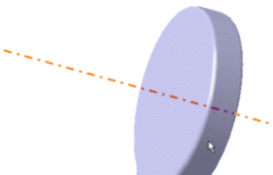
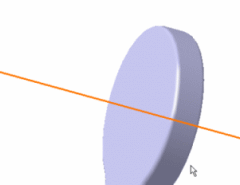
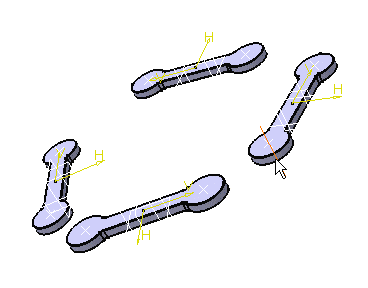

-
Select Line 2 in the geometry area. Select a second cylinder.
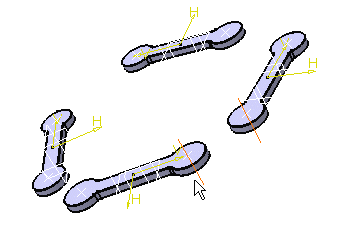

-
Select the planes as shown below.
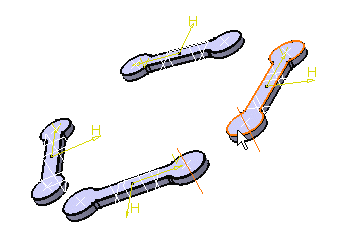
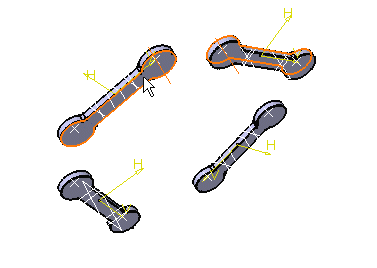
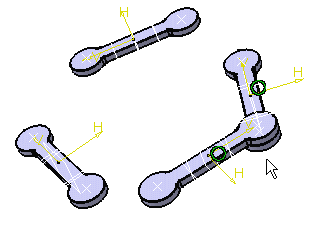
-
Click Ok.
The revolute joint is created and the specification tree is updated.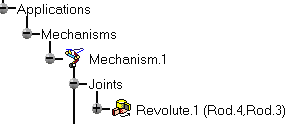
This is what you obtain:
|
|
You can also create a new mechanism selecting Insert > New
Mechanism... from the Menu bar.
The new mechanism is created and identified in the specification
tree.
|
|
![]()