Problem Tab
- Select the parameter that you want to optimize. In the scenario described below, you want to optimize the Mass parameter of the sensor.
- Select the free parameters and assign them ranges. In this scenario,
you are going to select the following parameters:

- In the Algorithm type scrolling list, select the Algorithm for Constraints & Derivatives Providers.
- Enter the Termination criteria:
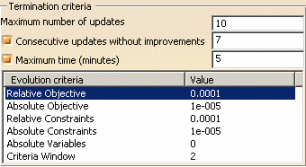

Note that: - If one of the termination criteria is set to 0, it will not be taken into account.
- If the Criteria window is set to 0, the termination criteria will not be taken into account.
- The Criteria window must be superior to 0 to be taken into account as well as one of the other Evolution criteria.
Constraints Tab
|
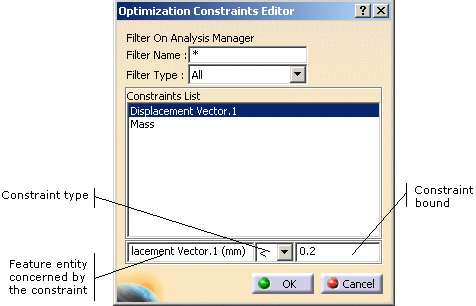 |
For more information about the analysis data that can be used in conjunction with the Product Engineering Optimization (PEO) application, see Integration with Product Engineering Optimization.