![]()
-
Open the KwoGettingStarted.CATPart file.
-
From the Start > Knowledgeware menu, access the Product Engineering Optimizer workbench.
-
Click the Optimize icon (
 )
to access the Optimization dialog box. The Optimization dialog box is
displayed.
)
to access the Optimization dialog box. The Optimization dialog box is
displayed. -
Enter the parameters below in the Problem tab:
| Optimization Type | Target Value | |||||||||||||||
| Optimized Parameter | Volume.1 | |||||||||||||||
| Target Value | 0.8L | |||||||||||||||
| Free Parameters |
|
|||||||||||||||
| Algorithm | Gradient Algorithm With Constraints | |||||||||||||||
Termination
Criteria
|
||||||||||||||||
| 200 | ||||||||||||||||
| 50 | ||||||||||||||||
| 5 |
-
Enter the following constraints in the Constraints tab:
| Constraint.1 | Z**2 + Y**2 < 5000 mm2 |
| Constraint.2 | Y**2 + Z**2 > 1000 mm2 |
-
Click Run optimization. The part looks like the one below after the optimization process is over:
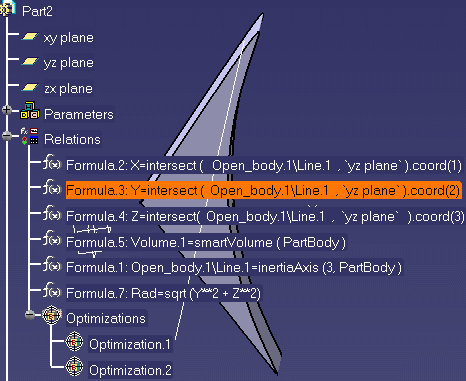 |
-
Redefine the ranges of the free parameters (see below):
| Free Parameters | 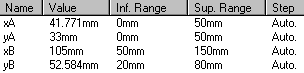 |
-
Click Run optimization. The generated values are much closer to the Target value.
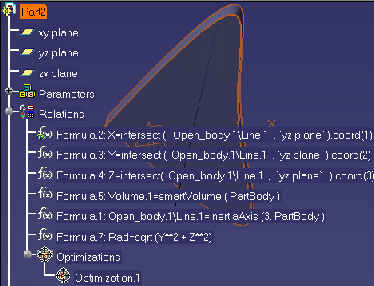 |
Click the graphic opposite to enlarge it. |