![]()
-
Open the KwoGoal0.CATPart document or add to a document the parameters and formulas described in the specification tree below.
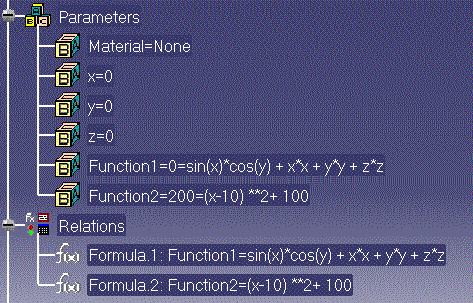
The x, y, z, Function1 and Function2 parameters must be of real type. You don't need to specify their initial values.
If need be, see the CATIA Knowledge Advisor User's Guide for information on how to create parameters and formulas.
-
From the Start>Knowledgeware menu, access the Product Engineering Optimizer workbench and click the Optimization icon (
 ).
The optimization dialog box is displayed.
).
The optimization dialog box is displayed. -
Define the data required to run the optimization algorithm as follows:
Optimization type: Minimization Optimized parameter: Function2 Free Parameters: x Algorithm: Gradient Algorithm Without Constraint Maximum number of updates : 400 Consecutive updates without improvements: 100 Maximum time (minutes): 5 minutes -
Make sure that the Save optimization data check box is unchecked.
-
Click Run optimization.
-
The Optimization message box displays the data for each iteration. Don't intervene on the algorithm process (i.e. don't click Stop at the next iteration) and let the optimization process execute until the target value is found out or one of the termination condition is reached.
-
The x parameter as well as the Function2 value are updated in the specification tree.

Note that Real type parameters are displayed with nine decimal places (trailing zeros, if any, are not displayed). If you perform an optimization with other parameter types, the values will be displayed according to the settings specified in the Units tab of the Tools>Options... dialog box (General > Parameters and measure).
-
The x value (10) resulting from the computation is displayed in the optimization dialog box.
-
Click OK or Cancel to exit the Optimization dialog box.