To create Local Information, you must define the geometry
to be machined
![]() .
.
In the Rough Turning dialog box that appears, select
the Geometry tab page
![]() .
.
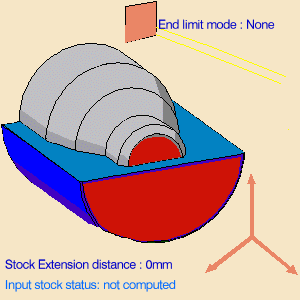
Local Information can be added on lines, arcs, and curves of the part profile.
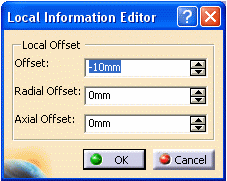
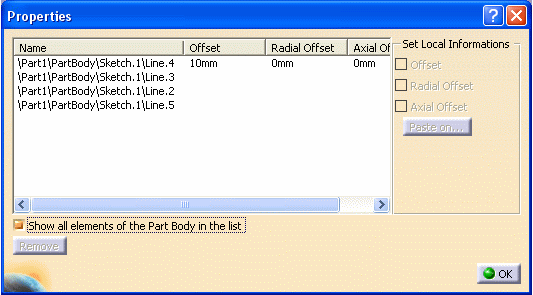
To Create or Edit Local Information
To edit Local Information on an element, right-click on it and select the Edit Local Information contextual command.
In both cases, set the information you want then click OK.
To copy the local information of an element and paste it on another element of the part profile, right-click on it and select the Copy Local Information contextual command, then right-click on the target element and select the Paste Local Information contextual command.
In the Local Information Browser, you can edit local information by double-clicking on the row of the list you are interested in.
To copy local information from an element and paste it on another element of the part profile, select an element in the list of the Local Information Browser and select the information you want to copy in the right-frame. Then click Paste on and select the target element.
- Local information is associated to the selected profile and is supported by that profile. If you delete the profile, the associated information is also deleted.
- It is not possible to create local feedrate on the part profile. The machining feedrate set in the Feeds and Speeds page is applied by default.
To View Local Information
In the Local Information Browser, you can see on the 3D view of the part body defined local information by clicking on the column header.
To Remove Local Information
In the Local Information Browser, click on the local information you want to delete and click Remove.
![]()