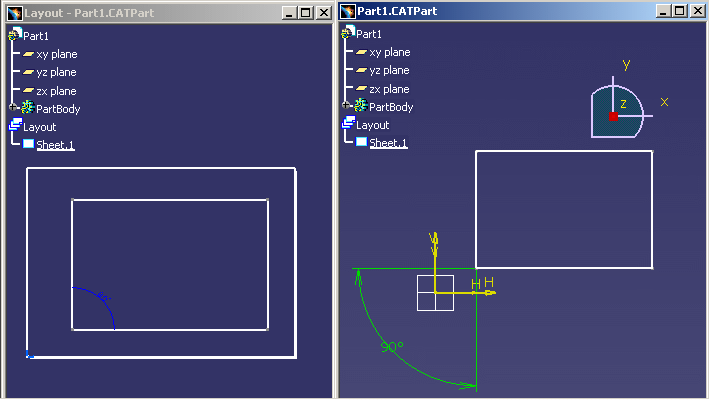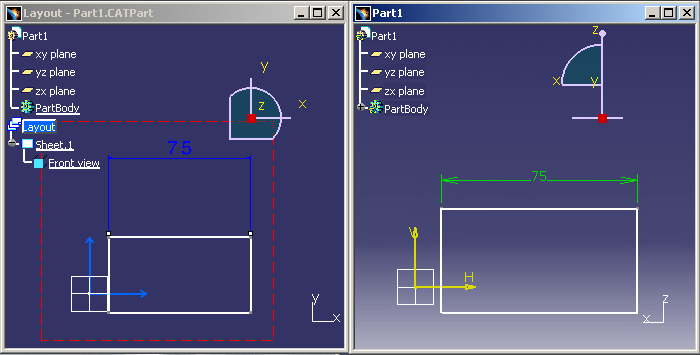However, there are a number of things that you need to keep in mind when performing such operations.
In this task, you will find information on the following subjects:
- Copying, cutting and pasting elements in 2D Layout for 3D Design workbench
- Copying, cutting elements/dimensions in 2D Layout and pasting in Sketcher workbench
- More about copying, cutting and pasting views from 2D Layout to Sketcher workbench
- About copying, cutting and pasting views
- About copying, cutting and pasting 2D components
- Copy, cut and paste restrictions
- Deleting elements
- Delete restrictions
Copying, Cutting and Pasting Elements in 2D Layout for 3D Design Workbench |
|
-
Select the element you want to cut or copy.
-
To copy, you can either:
-
click the Copy icon
 ,
, -
select the Edit > Copy command,
-
select the Copy command in the contextual menu.
This places what you copy in the clipboard.
-
-
To paste, you can either:
-
click the Paste icon
 ,
, -
select the Edit > Paste command,
-
select the Paste command in the contextual menu.
-
Copying, Cutting Elements/Dimensions in 2D Layout and Pasting in Sketcher Workbench |
|
You can copy, cut and paste view sub-elements that are valid in a sketch (such as 2D geometry) along with driving dimensions from 2D Layout for 3D Design to Part Design in Sketch mode (i.e. Sketcher workbench), which will result in a constraint in the target sketch.
-
Select the element you want to cut or copy.
-
To copy, you can either:
-
click the Copy icon
 ,
, -
select the Edit > Copy command,
-
select the Copy command in the contextual menu.
This places what you copy in the clipboard.
-
-
To paste, you can either:
-
click the Paste icon
 ,
, -
select the Edit > Paste command,
-
select the Paste command in the contextual menu.
-
About Copying, Cutting and Pasting Views |
|
Remember the following points when copying, cutting and pasting views:
- A pasted view has the same type, view plane definition, 2D position and associated view box as its original view.
- Copying, cutting and pasting a multi-selection of design views keeps
the parent-child relationship of the original views. Therefore, if you
multi-select and copy-cut-paste views which belong to a single view set,
then the resulting pasted views also belong to a single view set.
However, if you select and copy-cut-paste individually views, which belong to a single view set, then the resulting pasted views belong to independent view sets. As a result, the parent-child relationship and links of the original views are not kept. - When pasting to another layout a view to which view a filter is applied, the filter is not copied. Refer to Creating View Filters for more information.
- Views cannot be copied/cut from a layout and pasted to a drawing document.
- Views cannot be copied/cut from a drawing document and pasted to a layout.
About Copying, Cutting and Pasting 2D components |
|
Remember the following points when copying, cutting and pasting 2D components:
- When cutting a 2D component, which is used as an instance, a warning message is displayed prompting you to confirm the operation.
- 2D components can only be pasted to a layout detail sheet.
- 2D components can be copied/cut from a layout and pasted to any detail sheet of any layout (whether in the same document or not).
- 2D components cannot be copied/cut from a layout and pasted to a drawing document.
- 2D components cannot be copied/cut from a drawing document and pasted to a layout.
Copy, Cut and Paste Restrictions
- Main views and background views cannot be cut, copied or pasted.
- Layout features (in the specification tree) cannot be cut, copied or pasted.
- You cannot copy, cut and paste elements from the 2D Layout for 3D Design workbench to the Drafting workbench, and vice-versa.
- You cannot copy, cut and paste views from the 2D Layout for 3D Design
workbench to the Part Design workbench.
However, you can copy, cut and paste view sub-elements that are valid in a sketch (such as 2D geometry) from 2D Layout for 3D Design to Part Design. - You cannot copy, cut and paste sketch sub-elements from Part Design to 2D Layout for 3D Design.
Deleting Elements |
|
-
Select the element you want to delete.
-
You can either:
-
right-click and select Delete,
-
select the Edit > Delete command,
-
press the Del key.
-
Delete Restrictions
- Layout features (in the specification tree) cannot be deleted.
- In the case of a layout containing a single sheet, this sheet cannot be deleted.
![]()