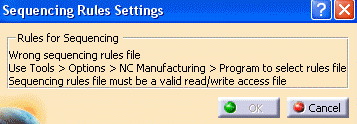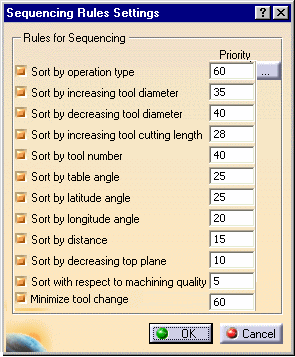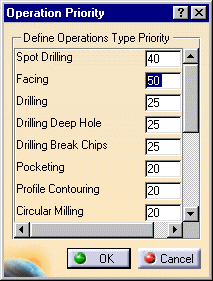|
This task shows how to optimize
the order of operations in a program according to pre-defined sequencing
rules. |
 |
The Sequencing rules have been set
up by the administrator. The Program settings under Tools > Options >
Machining are described in
Program settings. Make sure that the document in the
sequencing rules path is accessible in Read/Write.
A sample sequencing rules document is delivered with the
product at the following location:
../startup/Manufacturing/samples/AutoSequence/AllSequencingRules.CATProduct. |
 |
1. |
Create a program containing the
following operations.
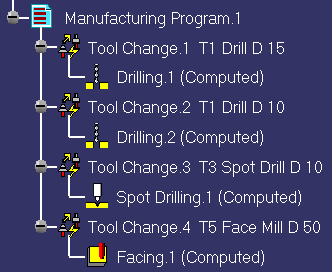
|
|
2. |
|
| |
3. |
 . .
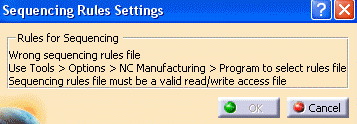
|
| |
4. |
|
|
|
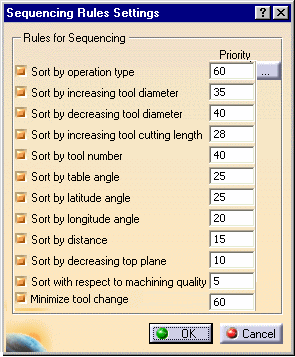 |
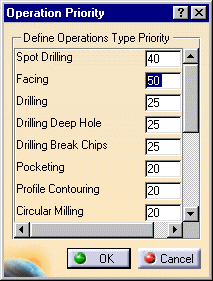
|
|
|
|

|
|
4. |
Select
Auto Sequence
 to display the Auto Sequence dialog box. Click Select All
button to select all the operations of the program. Click Apply
to sequence the operations according to the defined rules and
priorities.
to display the Auto Sequence dialog box. Click Select All
button to select all the operations of the program. Click Apply
to sequence the operations according to the defined rules and
priorities.
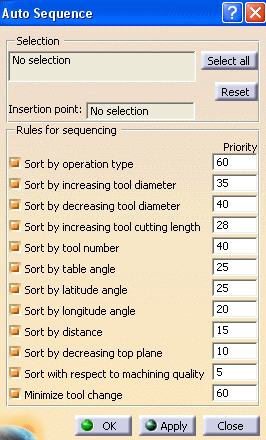 |
|
5. |
The program is re-sequenced as follows.
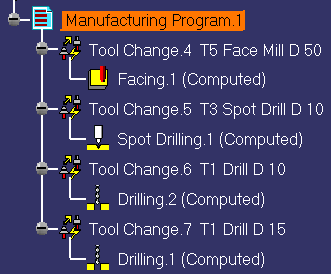
|
 |
|
You can click Undo if you want to
cancel the auto-sequence results. |
|
|
|
It is possible to impose a
constraint (called strong precedence) to force a group operations to
remain together after sequencing. Applying a strong precedence constraint
means that in addition to imposing an order between two operations A and B,
it is not possible to have another operation C between them. The sequence A
- C - B is not allowed, only A - B is allowed if a strong precedence exists
between A and B.
For this, a parameter named Strong must be added to
operation B.
For example, in auto-sequencing this could be used to prevent inserting
a threading operation between a drilling operation and a reaming operation.
Machining axis changes are taken into account in auto-sequencing without
having to impose strong precedence criteria. |
|
 |