Opposite Hand Machining
This document provides methodology for machining symmetrical parts and
left-hand/right-hand parts. A user task showing you
how to program using Opposite Hand Machining techniques is also include in
this guide.
Although this is quite a flexible process, there are usually 3 steps
involved:
- Preparing the program
- Transforming the machining operations and reversing the
machining conditions
- Locally editing the transformed program.
By following this method, you will obtain a program for the symmetrical part
that has the same cutting conditions as the initial part.
Preparing the Program
The following methodology assumes that a proven program already exists for
one symmetrical half of a part or for one workpiece in a left-hand/right-hand
pair.
Taking the example of an existing left-hand program, you should make
a copy of the program (or the operations in the program) in one of the
following ways:
- Copy/Paste the left-hand program to create a new program. This method is
suitable for symmetrical left-hand/right-hand parts

- Copy/Paste operations in left-hand program to create a new operations in
that program. This method is suitable for a symmetrical (or nearly
symmetrical) workpiece.
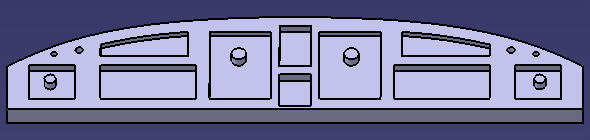
- perform a File>Save As of the CATProcess.
Transforming the Program and Reversing Machining
Conditions
To transform the copied program (or operations):
- Select the Opposite Hand Machining Options command
 . In the dialog box that
appears, select the types of operations whose cutting conditions change after
a Mirror type transformation. You can now apply a Reverse Machining
Conditions processing to the selected operation types.
. In the dialog box that
appears, select the types of operations whose cutting conditions change after
a Mirror type transformation. You can now apply a Reverse Machining
Conditions processing to the selected operation types.
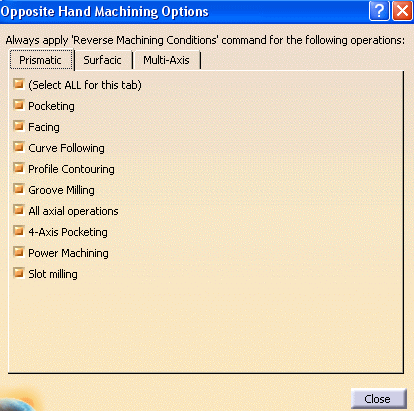
- In the specification tree, select the program (or groups of operations)
whose cutting conditions have to be reversed and apply the Reverse
Machining Conditions command
 .
.
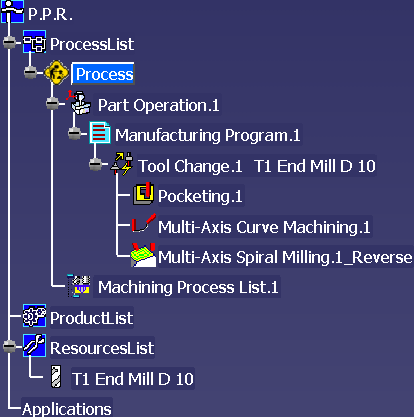
Modified operations can be easily identified in the program due to the
update symbols ( ) that appear
in the tree. The tool paths of these operations must be computed or
re-computed.
) that appear
in the tree. The tool paths of these operations must be computed or
re-computed.
Due to the applied transformation followed by the Reverse Machining
Conditions processing, the cutting conditions are now reset to the values of
the initial program. A summary of the processing appears on an
information pop-up.
Note that the cutting conditions of deactivated operations ( )
can be changed, since they can be edited. However, the cutting conditions of
locked operations (
)
can be changed, since they can be edited. However, the cutting conditions of
locked operations ( ) cannot be
changed, since they cannot be edited.
) cannot be
changed, since they cannot be edited.
Locally Editing the Transformed Program
The program may need to be finalized by means of some local editing.
If the operations of the original program are linked one after the other,
you may need to reverse the order of these operations in the processed program.
This is the case, for example, if the end point of Operation1 is the start
point of Operation2.
In this case, you can use the Reorder Operations List command
 to reverse the order
of one or more groups of operations. In the example below, the groups A, B, C
and E, F were selected and reversed.
to reverse the order
of one or more groups of operations. In the example below, the groups A, B, C
and E, F were selected and reversed.
| Operation.A Operation.B
Operation.C |
-------------- > |
Operation.C Operation.B
Operation.A |
| Operation.D |
Operation.D |
| Operation.E Operation.F |
Operation.F Operation.E |
Note that groups of operations must be selected one after the other in the
tree and they must use the same tool. Operations in each group must be selected
from top to bottom.
Similarly, it may be necessary to inverse the approach and retract macros on
an operation. In this case, select the relevant operations and select the
Inverse Macros command
 .
.
Operations Processed by Opposite Hand Machining
The following table summarizes the references elements that are transformed
by Opposite Hand Machining. Typically, the Reverse Machining Conditions
command must be applied to these operations in order to retrieve the cutting
conditions of the initial program.
| Operation |
Effect of Opposite Hand
Machining |
| 3-axis Roughing |
Climb and Conventional options are inverted. |
|
|
|
|
|
|
|
|
|
|
|
|
|
|
|
|
|
|
|
|
|
|
|
|
|
|
|
|
|
|
|
|
|
|
|
|
|
|
|
|
|
|
|
|
|
|
|
|
|
|
|
|
|
|
|
|
|
|
|
|
|
|
|
|
|
|
|
|
|
|
|
|
|
|
|
|
|
|
| 3-axis/5-axis Isoparametric Machining |
Order of parts is inverted.
Corners 1 and 2 are swapped.
Corners 3 and 4 are swapped.
Corresponding interpolation axes at corners are swapped. |
| 5-axis Flank Contouring |
Order of drives is inverted as follows when
the Close tool path check box is not selected in the operation's
Machining parameters tab.
Drives A, B, C, D are machined in the order D, C, B, A.
Before Opposite Hand Machining:
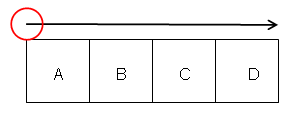
After Opposite Hand Machining:
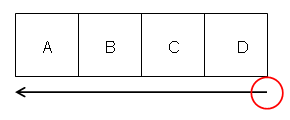
Order of drives is inverted as follows when the Close tool path
check box is selected in the operation's Machining parameters tab.
Drives A, B, C, D are machined in the order A, D, C, B, A.
Drive A is the first and last machined element.
Before Opposite Hand Machining:
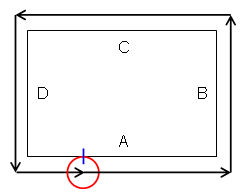
After Opposite Hand Machining:
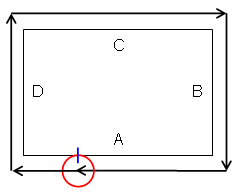
Start and End elements, offsets, and conditions are inverted.
Approach and Leave distances are swapped.
Manual direction is reversed (Left / Right).
Local stopping condition and Local restarting direction are updated. |
| 5-axis Curve Machining |
Climb and Conventional options are inverted.
Sign of Tilt angle is changed to invert the left/right condition.
Couple of Points limit elements are swapped.For Tangent Axis guidance
along isoparametric lines:
when machining a strip of drive surfaces, check that the reference tool
axis gives the desired result for the best matching u or v isoparametric
line of the first machined face. |
| CUTCOM |
You should check that the desired cutter
compensation is still applied (correct side, and so on). |
Typical User Scenarios
Machining of any symmetrical right part, when left part machining is already
defined.
The right part does not exist as a physical model, everything is referenced on
the left part.
Scenario 1: Creation
Program of left-hand part has been defined.
- Duplicate left-hand program (CTRL+C, CTRL+V) and rename it 'Right Program
before Transform'.
- Use the TRACUT Operator command to manage the symmetry. You can
also use another way to transform the resulting tool path. The CUTCOM syntax
is not taken into account by the transformation. PQR output is taken into
account by the transformation. This may be done in a 'Final left
program after symmetry'.
- Select the Auxiliary Operations tool bar.
- Check the Options command in order to select operation types for
Reverse Machining Conditions processing.
- Select the block of operations to be processed.
- Select the Reverse Machining Conditions command.
- Compute the new tool paths.
- Locally edit the program, if needed (to reverse the order of operations,
macros, pattern points, and so on).
Scenario 2: Modification of the left program
Operations in left-hand program have been updated because of design changes,
but the tool path was fully associative.
In this case, right-hand program is updated and is associative.
Scenario 3: Modification of the left program
Operations in left-hand program have been updated because of design changes,
some operations have been edited to take new geometry into account.
- Delete existing old operations in the 'Right Program before Transform'.
- Select and duplicate the modified operations in the 'Right Program before
Transform'.
- Do local opposite hand processing and modifications on operations.
Scenario 4: Modification of the left program
Some operations' options in left-hand program have been modified, or some
operations have been added to left part.
- Delete existing old operations in the 'Right Program before Transform'.
- Select and duplicate the new and modified operations in the 'Right
Program before Transform'.
- Do local opposite hand processing and modifications on the operations.


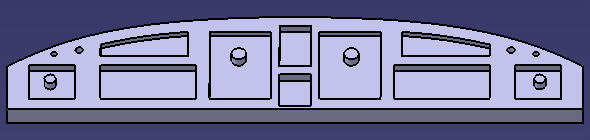
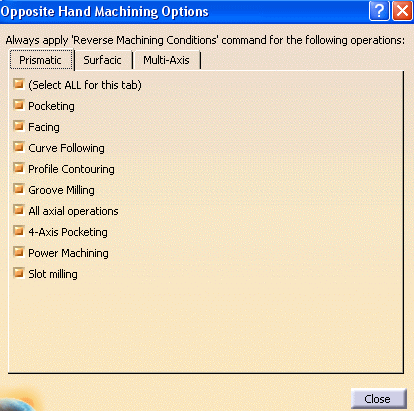
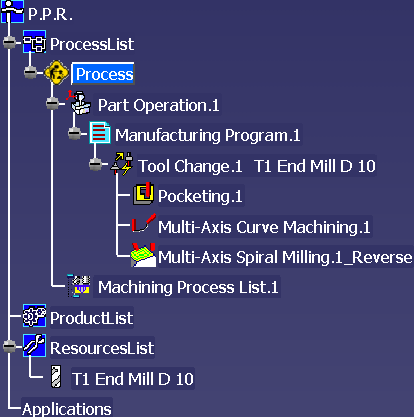
![]() ) that appear
in the tree. The tool paths of these operations must be computed or
re-computed.
) that appear
in the tree. The tool paths of these operations must be computed or
re-computed. ![]() )
can be changed, since they can be edited. However, the cutting conditions of
locked operations (
)
can be changed, since they can be edited. However, the cutting conditions of
locked operations (![]() ) cannot be
changed, since they cannot be edited.
) cannot be
changed, since they cannot be edited.![]() to reverse the order
of one or more groups of operations. In the example below, the groups A, B, C
and E, F were selected and reversed.
to reverse the order
of one or more groups of operations. In the example below, the groups A, B, C
and E, F were selected and reversed.![]() .
.