|
|
The NC Code dialog box has two parts:
|
||
The ISO Code Area |
|||
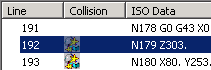 |
|||
| When collisions are detected during simulation, they are
marked in the NC Code dialog box when you click Mark
Collisions in NC Code dialog box
|
|||
| The panel highlights each line of the ISO Data
while the video replay or simulation represents the code graphically.
At the same time, the Machine Operation field shows the
operation associated with the line of code. You can select a single
line of code, and the geometric data shows the simulation at that point
in the code (more specifically, the geometric data shows where the NC
Machine is positioned during machine simulation, and where the cutting
tool is positioned during video simulation). If the line happens to be a call to subroutine from the main routine, line highlighting occurs in the normal way in the main NC code panel, plus subroutine panel displays automatically. This enables you to select subsequent lines on the sub-program panel. |
|||
| During machine simulation, you can select multiple lines of code by selecting sequential lines using Ctrl+LMB, or you can select any two lines, right-click, and select Select Range, to obtain all lines between (and including) the two selections. Once you select multiple lines of code, right-click and select Partial Simulation. If you are not running machine simulation, Partial Simulation is not available. | |||
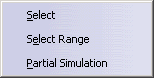 |
|||
Collision Information |
|||
| The Number of Collisions field contains the
collisions found. The Mark Collisions in the NC Code dialog
box
If a subprogram has collisions, then these collisions will be marked in both panels if the sub-program panel is visible. Otherwise, it follows the behavior for the main routine. On selecting any collision in a subroutine:
|
|||
For Video Simulation |
|||
| The Collision Information dialog box appears (the version shown below is what you see after clicking the More>> button, and some of the fields in this dialog box may not be available depending on your product licensing arrangements). | |||
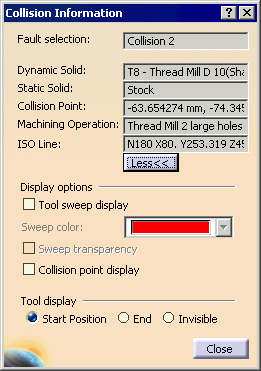 |
|||
For Machine Simulation |
|||
When you click the Analyze button, a
Preview window and the Check Clash dialog box appear.
|