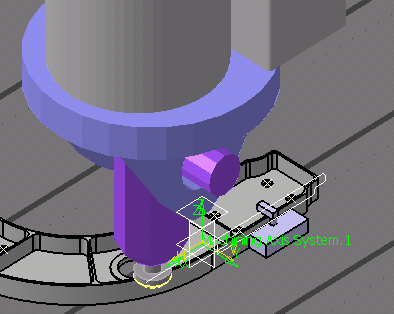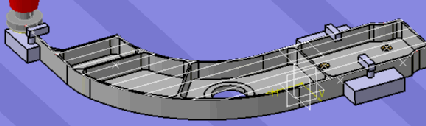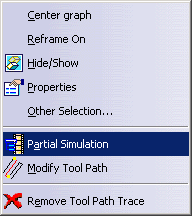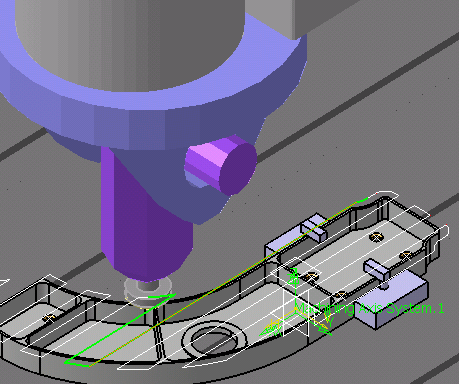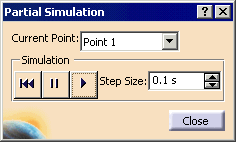|
The tool path of a machining operation can be simulated
in its entirety or
partially simulated with a chosen start and end point. This procedure
demonstrates both methods. The tool path lines can be optionally
displayed during simulation. Two types of simulation are
possible:
- Machine Simulation
 : This form of simulation
works for NC and milling machines. : This form of simulation
works for NC and milling machines.
- Simulate MillTurn Machine
 :
An explanation of how to use this command is provided
. To
determine whether you need to use this command, look at the
complexity of the machines: :
An explanation of how to use this command is provided
. To
determine whether you need to use this command, look at the
complexity of the machines:
- Machine having single turret- single spindle: This is
a conventional lathe machine. For the simulation of this type of
process Simulate MillTurn Machine
 should be used. should be used.
- Machine having multi turrets -single spindle: In this
case the job mounted on a spindle can be operated on by more
than one turret. That is two or more of the machining operations
can be parallel to each other. Only Simulate MillTurn
Machine
 can be used in this case. can be used in this case.
- Machine having multiple turrets-multiple spindles:
This case arises when jobs mounted on different spindles are
operated on by different turrets simultaneously. More than one
manufacturing operations are parallel to each other. Only
Simulate MillTurn Machine
 can be used in
this case. can be used in
this case.
|
 |
To see the trace of the tool path display during
simulation, select Tool > Options > Machining Simulation > Machine Tool
Path Simulation > Simulation
tab,
and select the Display Tool Path during Simulation check box.
All machining operations need to be up-to-date and tool paths computed
before Machine Simulation is started. |
 |
|
| |
-
In the PPR tree, select Facing.1.
-
Click
Machine Simulation  . .
-
Run the simulation.
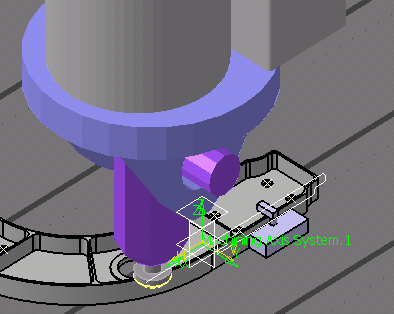 |
 |
A number of commands can be run while you run the Machine
Simulation command, as is the case with the Process
Simulation command. These shared commands include
simulation commands such as Analysis Configuration and
view commands such as Zoom In  .
When you click on other commands (e.g., Zoom In), the
simulation pauses. Once the command has finished, you can
start a paused simulation from the pause point by clicking Run. .
When you click on other commands (e.g., Zoom In), the
simulation pauses. Once the command has finished, you can
start a paused simulation from the pause point by clicking Run. |
| |
When you use the Zoom In  command icon or menu
option, you are using a shared command. Using the mouse to
zoom in is not the same as using the Zoom In command icon or menu
option, you are using a shared command. Using the mouse to
zoom in is not the same as using the Zoom In  in
this context. in
this context. |
| |
During simulation of a Manufacturing Program, the
following rules are used to decide machine configuration:
- If there are multiple configurations to reach a point,
the configuration that is within travel limits is chosen
- If multiple configurations are within limits, then the
one that causes minimum motion is chosen
- If all possible configurations are out of limits, the
one that causes minimum motion is chosen. Travel limit warnings
are generated.
The user can enforce a specific configuration to be used
for a Machining Activity by introducing a Machine Instruction
activity before the Machining Activity.
The above rules also apply for simulation of a single
Machining Operation. However, single MO simulation is meant to be a
quick validation of the tool path, and therefore does not consider
the configuration of the machine for the previous activities. |
|
|
This functionality is helpful when you want to simulate just a part of
the machining operation. Note that partial simulation is possible only
after the entire machining operation has been simulated once.
Partial simulation is not possible with a machine instruction activity
because no tool path is created. |
| |
-
Simulate the entire machining operation by following
the steps above, then click Machine Simulation  . .
| The Process Simulation toolbar
disappears; the tool path is displayed as shown below: |
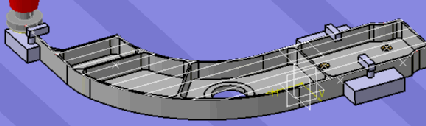 |
-
Right-click on any segment of the tool path displayed
in the 3D view and select Partial Simulation.
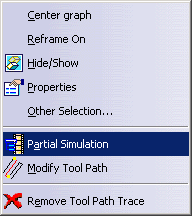 |
| Once you select Partial Simulation, the
machine is placed at the end point of the selected range of
tool path segment
(the tool path segment is highlighted in green). |
 |
See Tool > Options > Machining Simulation > Machine Tool Path
Simulation > Simulation
tab
for information on setting the Modification Range
option. The number of segments highlighted when you select
Partial Simulation depends on the Modification
Range. |
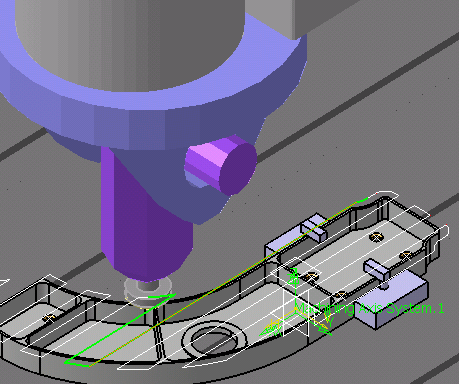 |
| Also, the Partial Simulation dialog box
is displayed. |
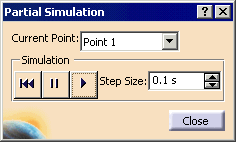 |
-
Use the buttons in the Partial Simulation dialog box to
simulate the path segment you selected.
| Field/Button |
Effect |
| Current Point |
Selecting a point from the Current Point
list makes the simulation jump to the point on the geometry. |

|
Rewind |
 |
Pause |
 |
Play |
| Step Size |
In the Step Size box, type the
value or use the arrows to change the value. This option
enables you to change the simulation rate for each step.
You can make the sub-steps:
- smaller, which makes the simulation run more slowly, or
- larger, which makes the simulation run more quickly.
|
|
-
Click Close when the Partial Simulation
is complete.
|
|
|
Simulation with Interchangeable heads
Simulation of milling operations which
have inclined tool path/tool axis on a universal milling center,
can be done by attaching interchangeable heads to the tool mount
point of the machine.
Machine Simulation of Milling machines with
interchangeable heads enables you to verify NC tool paths for
travel limits, collisions and modify, if necessary.
A master or universal milling head can be
coupled selectively and automatically with a variety of
individual milling heads for different machining purposes. This
allows you to choose an optimal milling head for a particular
machining operation. The individual milling heads will be a part
of the machine itself. There will be no change in the assignment
of the machine to the part operation.
Please refer to the NC
Machine Tool Builder User's Guide for the methodology to
create such machines.
|
|
|
-
Define a Head Change Position and
Head Mount Point on
the master/universal milling head, and a Head Base Point on
the individual milling heads, in the Machine Tool Builder
workbench.
-
Define Head change
activities while creating the process in the Manufacturing
Infrastructure workbench.
During simulation, the sequence of milling
operations after these activities, will use the corresponding
Milling heads defined in the Head change activities. For more
details on how to define Head Change activities, see
in the NC Manufacturing Infrastructure
User's Guide.
-
Once the process is ready, mount the
job on the table.
-
Click
Machine Simulation  to launch the simulation.
Simulation can be selected at Part Operation, Manufacturing
Program and Machining Operation levels, only.
to launch the simulation.
Simulation can be selected at Part Operation, Manufacturing
Program and Machining Operation levels, only.
During simulation, the interchangeable head
will be equipped to the head mount point of the master/universal milling machine at the head change position.
The
orientation of the attached milling head will depend on its
head base point and the head
mount point of the master milling head. Also note that, when
an interchangeable head is equipped to the master milling
head, the tool will be mounted at the tool mount point of
the attached milling head.
 Note:
Only one milling head can be attached to the Milling machine at
a particular time during the simulation. Note:
Only one milling head can be attached to the Milling machine at
a particular time during the simulation. |
|
|
Using Simulate MillTurn Machine
|
|
|
Actually using Simulate MillTurn Machine
 to simulate a part operation involves the steps outlined above for Machine Simulation
to simulate a part operation involves the steps outlined above for Machine Simulation
 .
However, the preliminary steps for Simulate MillTurn Machine .
However, the preliminary steps for Simulate MillTurn Machine
 differ. These steps are outlined below.
differ. These steps are outlined below.
-
To use Simulate MillTurn Machine
 ,
each manufacturing program must have a turret defined. ,
each manufacturing program must have a turret defined.
-
To define a turret, right-click
on the manufacturing program in the tree, and select
Definition. The Manufacturing
Program dialog box appears. In the
Turret field, select the desired turret from the
list.
-
Once the turret is defined, set up any
desired tool changes.
-
Load jobs onto the spindle or spindles using
Auto Mount. If multiple spindles are available, Auto Mount
asks you to specify the spindle for the part operation.
|
 |
About the Context Menu
|
| |
If you right-click on the manufacturing program,
you can select Simulate Machine using Tool Path
instead of using Machine Simulation  described
above. described
above. |
| |
For more information about the simulation
commands available using NC code, see
Simulating while Using NC Code. |
| |
For more information about Start Video
Simulation using Tool Path,
see
Video Mode for Material Removal Simulation. |
| |
About the Information Message
|
| |
In some cases you may receive an information message
stating: Change in Machine configuration required to reach the
next point.
Please check travel limits of the machine OR insert Machine Instruction
activity to select a different start configuration.
This message appears if the simulation cannot be carried out any
farther using the current machine configuration, while keeping the
machine within the travel limits. This message appears when the machine
reaches the last feasible point of the tool path using the current
machine configuration. You can continue the simulation because the
machine axis moves back into the limits.
The simulation relies upon the following rules:
- If there are multiple configurations to reach a point, the
configuration that is within travel limits is chosen
- If multiple configurations are within limits, the one that
causes minimum motion is chosen
- If all possible configurations are out of limits, the one that
causes minimum motion is chosen. An out-of-limits configuration
generates travel limit warnings.
|