This task gives you some tips to help you tuning the light source parameters when rendering a scene.
Click Shading with Material
![]() in the View toolbar then select View > Render Style >
Perspective.
in the View toolbar then select View > Render Style >
Perspective.
-

Step 1 - No light source In our example, we are going to create a light source that matches the lighting of the environment pictures, i.e. the sun light. -
Click Directional Light
 then click Quick Render
then click Quick Render
 again to check the result.
again to check the result. -
Modify the light orientation using the green manipulators so that the red car shadow matches the shadows of the cars parked behind. For our example, a correct position would be:
-
origin in top rear left
-
target in bottom front right
Changing the viewpoint may be helpful to position the light (for example you can use the Top or Left view).
-
-
Double-click the camera to go back to the original viewpoint then click Quick Render
 .
.
When using spot or point lights, pay attention to the lighting end in order to make sure that the light cone includes the object and thus, correctly illuminates it. Otherwise, the object will be too dark.
For more information on light sources, refer to Defining a Light Source in this guide.
-
For a more realistic lighting, you may need to create soften shadows. To do so, simply duplicate the original light (Copy > Paste), slightly modify the orientation of the new lights then decrease the intensity (only one light cast shadows) as shown in step 6:
-
Access the Lighting tab in the Properties dialog box to soften the light and give it a faint yellow color.
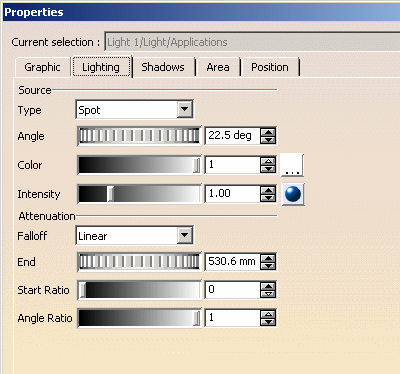
Intensity parameters: Red= 173, Green= 173, Blue= 167 Do not forget to select the Ray Traced check box to activate shadows.
-
Edit the Lighting parameters of the duplicated light (intensity parameters: R=G=B= 80) then select the Enable check box in the Shadows tab before creating a quick render.
You can click Stop to interrupt the process as soon as an unsatisfactory result is detected.
When using a spot or point light, changing the attenuation may also make the lighting more realistic.
-
When satisfied, click Create a Shooting
 then render this shooting to check the result:
then render this shooting to check the result:
Shooting rendered from current viewpoint 
Shooting rendered from camera viewpoint 
Remember that the more light sources, the more difficult the tuning of the scene's global illumination.
For more information on the shooting creation, refer to Setting Image Quality Parameters in this guide.
![]()
