This section describes how to define a bottom plane using a point for Pocketing, Profile Contouring, Groove Milling, Trochoid Milling, and Facing operations. When you do not have a floor to define for a profile, you can select a point as the bottom. The axis of the bottom is taken from the tool axis. Any change in the tool axis would effectively change the direction of bottom (always keeping it perpendicular to the tool axis and passing through the selected point).
The following operations and modes are supported:
For these mentioned operations, if you tries to select the bottom plane then you would be able to select any point also apart from planar face or surface. While searching for selection you would get the following message in the message bar Select a point or a planar face or surface to define the bottom.
If you select any point then that point would be taken as the relimiting element. A virtual plane would be created at that point and normal of the virtual bottom plane would be in the direction of the tool axis. A manipulator would be shown at the selected point to show the virtual bottom plane. This manipulator would be part of the operation only and it would be visible only when the operation is edited.
If you changes the tool axis from strategy panel then the direction of manipulator (showing virtual bottom plane) would change so that it always remains perpendicular to the tool axis. This manipulator would help to identify that the correct tool direction is selected. If there is no tool axis specified (0,0,1) would be taken as the default tool axis.
If you directly selects a planar face or surface then the functionality would work as it was working before this enhancement and there would be no change.
Facility of selecting the bottom plane using a point would be extended to Prismatic Machining Area and Prismatic Rework Area features also. If you creates Prismatic Machining Area or Prismatic Rework Area feature separately using Insert > Machining features > Milling Features, you would be able to select bottom plane as a point.
As there is no tool axis defined for these features, (0,0,1) would be taken as the default tool axis. Once this feature is selected in any Pocketing or Profile contouring operation, the direction of the virtual bottom plane would be guided by the operation tool axis and it would always remain perpendicular to the tool axis. Any change in the tool axis would be reflected in the bottom plane direction. Once any Prismatic Machining Area or Prismatic Rework Area is selected in the operation the bottom plane direction will be over ridden by the tool axis direction of the operation. From then onwards direction of the bottom plane in the features would remain as that direction only no matter feature is part of the operation or not. But this will be applicable only if bottom is selected as point.
The point selected by this functionality is persistent and saving the operation saves this point in the operation. When you reopens the operation, the manipulator (showing virtual bottom plane) is displayed at the selected point.
The figure below shows how to select a point as the bottom plane. You have to click the bottom plane manipulator (the figure shows a pocketing operation but it is quite similar in Profile Contouring, Groove Milling, Trochoid Milling, and Facing) and then select a point in the part.
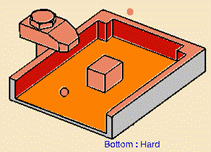
At that particular point a plane manipulator (showing a virtual bottom plane) would be created perpendicular to the tool axis.
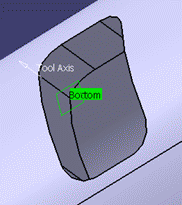
With the selection of point the for bottom plane, the following operations will not work: