Selected products in a CATProcess document can be saved as a CGR file. The respective representations and graphical properties of the selected products saved into the resulting CGR.
Save as CGR
-
Select one or more products in the PPR tree. Selections can be made from both the product list and the resource list.
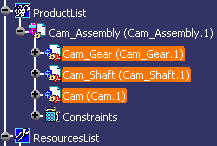
-
Right-click to display the contextual menu.
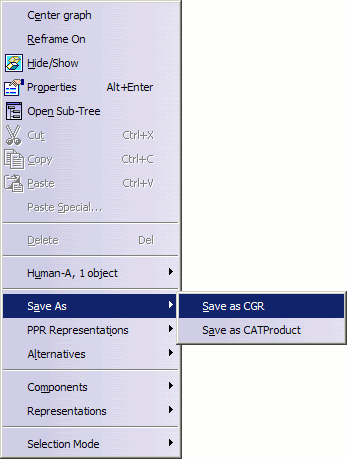
-
Select the Save submenu to access Save As CGR.
The Selection Preview panel appears, displaying the preview of the selection.
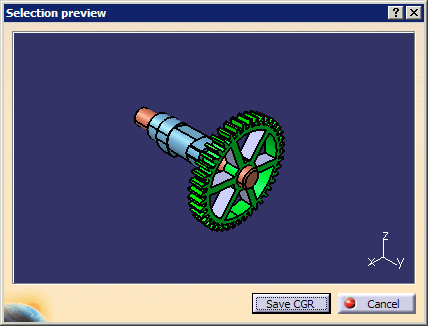
-
Select Save CGR. The Save As dialog is displayed with a default file name.
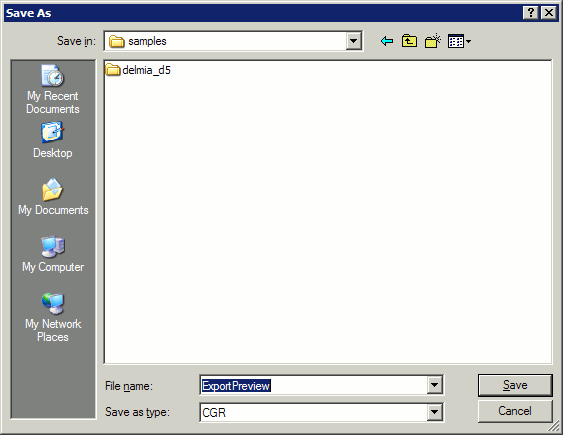
-
Select Save to save the CGR file.