-
Multi-select both pads as the features to be mirrored.
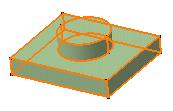
-
Click Mirror
 .
.
The Mirror Definition dialog box appears.
-
Select the lateral face to define the mirror reference.
The application previews the material to be created. -
Click OK to confirm the operation.
The pads are mirrored and the specification tree mentions this creation.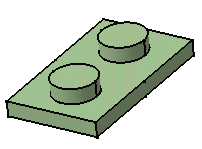
More about Mirror
- The color properties of the current solid body are not applicable for its mirrored body.
- Using a plane to mirror a body lets you obtain two independent
portions of material in a same body. The following mirror is obtained by
using plane zx as the reference.
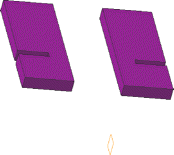
- When editing a mirror feature, contextual
commands creating the mirror references you need are now available from
the Mirroring element field:
- Create Plane: for more information, see Creating Planes
- XY Plane: the XY plane of the current coordinate system origin (0,0,0) becomes the mirroring element.
- YZ Plane: the YZ plane of the current coordinate system origin (0,0,0) becomes the mirroring element.
- ZX Plane: the ZX plane of the current coordinate system origin (0,0,0) becomes the mirroring element.
If you create any of these elements, the application then displays the corresponding icon next to the Mirroring element field. Clicking this icon enables you to edit the element.
- Following features cannot be mirrored:
- Contextual features
- Mirrored features
- Patterned features
- Shelled features
- Translated features
- Rotated features
- Axis to Axis features
- Affinity features
- Scaled features
- Symmetrical features
- Split features
- Features under Boolean operation
- Imported features
- Thick Surfaces
- Close Surfaces
- Sew Surfaces