3D constraints are defined by means of one of the two
constraint
![]()
![]() commands available in this workbench. Depending on the creation mode chosen
for creating wireframe geometry and surfaces (see Wireframe and Surface
User's Guide), constraints set on these elements may react in two ways.
You create references if support elements were created
with the Datum mode deactivated. Conversely, you create
constraints if you constrain datums. For more about datums, refer
to
Creating Datums.
commands available in this workbench. Depending on the creation mode chosen
for creating wireframe geometry and surfaces (see Wireframe and Surface
User's Guide), constraints set on these elements may react in two ways.
You create references if support elements were created
with the Datum mode deactivated. Conversely, you create
constraints if you constrain datums. For more about datums, refer
to
Creating Datums.
The constraints you can set in Part Design workbench are:
|
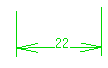 |
|
|
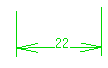 |
|
|
|
|
|
|
|
|
|
|
|
|
|
|
|
|
|
|
|
This task shows you how to set a distance constraint between a face and a plane, then a reference between the face and another plane.
-
Select the face you wish to constrain and Plane.1. This plane is a datum (there are no links to the other entities that were used to create that plane).
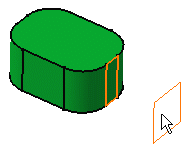
-
Click Constraint
 .
.
The application detects the distance value between the face and the plane. Moving the cursor moves the graphic symbol representing the distance. -
Click where you wish to position the constraint value.
The constraint is created.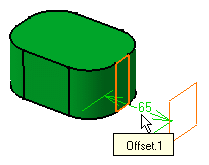
- The application does not display constraints when these are too small. More precisely, the constraints visualization depends on the types of constrained elements. This means that when zooming out, a constraint set between two points is more likely to disappear than a constraint between two lines.
-
Now, set another constraint between the same face and Plane.2. Plane.2 is not a datum. Repeat the instructions described above using the face and Plane.2.
The application creates a reference. Creating a reference means that each time the application integrates modifications to the geometry, this reference reflects the changes too.
The reference is displayed in parentheses as shown below: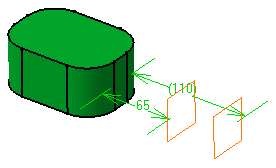
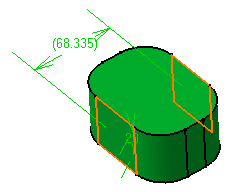
To know how to modify a constraint, refer to Modifying Constraints.
Note
You cannot view constraints if the plane in which they are located is normal to the screen. In that case, you just need to use the mouse, for example, to rotate the view and therefore make the constraints visible.
