This task shows you how to edit a solid internal import feature, modify its reference link and keep the design consistency within the model.
Open the Edit_BodyLink.CATPart document.
The sample part contains two bodies. The first body,
PartBody
contains an edge fillet and a hole. The third body, Body.3 is created
by copying the PartBody and pasting it by selecting Edit
> Paste Special... from the menu. In the Paste Special
dialog box select As Result with Link option.
A solid internal import, a generic
solid feature is created and is identified by the icon:
![]()
-
Create an edge fillet EdgeFillet.2 on the solid Body.3.
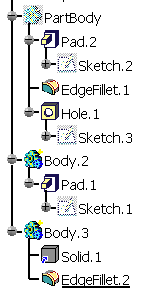
-
To check the parents and children relationship of the solid internal import feature, right-click Solid.1 and select Parent/ Children... The Parents and Children dialog box is displayed. It shows the first body (PartBody) as input and the last edge fillet as child.
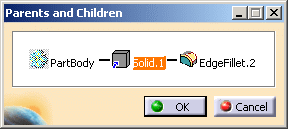
-
To edit the internal import, double-click the solid feature Solid.1 or right-click and select Solid.1 object > Definition... The Edition of Solid.1 dialog box is displayed.


After using the Add Position option (Solid.1 object > Add Position) on the imported feature, the Parameters tab contains the parameters of the Axis System.
-
Select the second body, Body.2 as the new input in the Inputs tab. The Replace and Replace Viewer dialog boxes appear to let you reroute the links that are pointed to the sub-elements of the old import geometry.
You need to specify the faces that the edge fillet will take as reference on the geometry of the new generic solid feature:
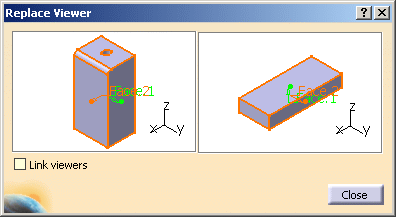
The Replace dialog box is updated with the new selected elements.
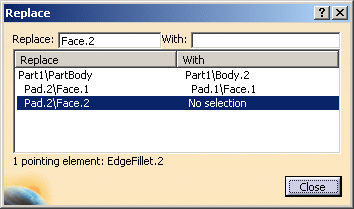
-
Click Close to go back to the Edition of Solid.1 dialog box. Click OK to close the dialog box and modify the solid. Update the Part if needed.
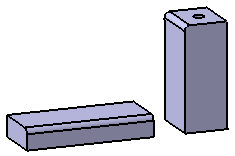
-
To check the parents and children relationship of the modified solid, right-click Solid.1 and select Parent/ Children... You can see that the second body (Body.2) is the new input for the internal import.
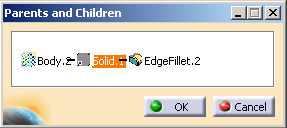
-
This functionality is available for internal imports. Editing the external references is not possible with it.
-
An internal import can take as input only those bodies, which are present in the existing and cannot take as input bodies from another part. Thus transforming an internal import into an external reference is not possible. Simple solid features are not accepted.
![]()