 |
This task explains how to
display and modify cableway network attributes defined in a raceway run. |
 |
To support the Electrical Cable
Database, a raceway run network must contain specific attributes. These
attributes are defined when the raceway run is created. The Modify
Cableway Network Attributes and Data command allows you to modify the values of these attributes. |
 |
To
modify cableway network attributes in a raceway run: |
|
|
1. |
Select the run in your 3-D
document, and click the Modify Cableway Network Attributes and Data button
 . .
The Cableway Network Data Modification dialog box opens,
displaying information for the selected run.
 |
|
|
2. |
For Cableway Category
and Cable Category, select from the drop-down lists
For Growth Factor and Allowable Supported Weight,
enter the information in the fields. |
|
3. |
Under List, select Nodes
or Segments. You see the node or segment names for the
selected run in the bottom pane of the dialog box. If a node or segment is defined as a key station, Key Station
Type indicates the type of key station. |
|
4. |
Select a node or a segment, and click the Modify button
to change information. The
Edit Data dialog box displays.
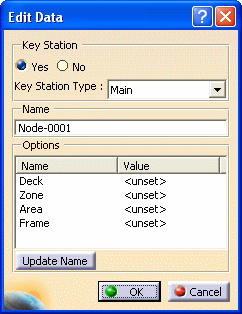
Under Key Station, indicate if the node or segment is a key station by selecting
Yes or No.
If you select Yes, select the Key Station
Type from the drop down
list.
|
|
5. |
You can change the name of the
selected node or segment. Change the name in the Name
field and click OK. The changed name displays under the Name column on the Cableway Network Data Modification
dialog box.
|
|
6. |
You can also generate a
name using the naming rules.
After selecting a node or a segment and clicking the Modify
button on the Cableway Network Data Modification
dialog box (as in Step 4
above), select a Name
in the Options pane on the
Edit Data dialog box, for example Deck or Zone.
The Select Value dialog box displays.

Select a value and the
Edit Data dialog box redisplays. The selected value for the
Name you selected displays
under the Value column.
You can repeat this process for each Name as required.
|
|
7. |
Click the Update Name
button, and the selected values display in the Name field.
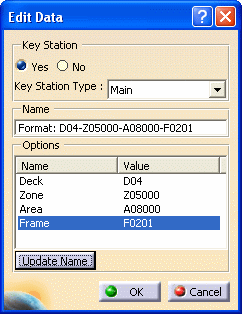
Click OK and the Cableway Network Data
Modification dialog box redisplays. You see the
selected values display under the Name column.
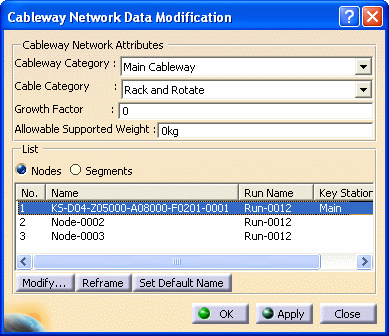 |
 |
|
When a list is not defined in the
design rules catalog for the selected Name,
the Select Value dialog box does not display when you select
a Name
in the
Edit Data dialog box However, you can enter the desired
value for each name under Value
in the
Edit Data dialog box.
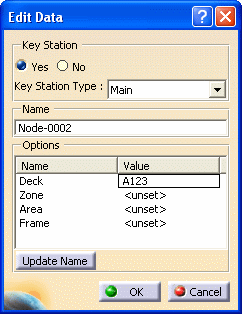
After entering the values for each name as required, click the Update Name button then click OK.
The values you entered display under the Name column on the Cableway Network Data Modification
dialog box. |
|
8. |
You can make changes to more than
one node or segment at a time. Select multiple nodes or segments on
the Cableway Network Data Modification dialog box, and click
the Modify button.
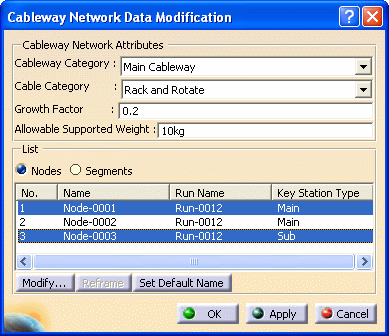
Make changes on the
Edit Data dialog box as explained above. The changes will
apply to all selected nodes or segments.
NOTE: When you click the Update Name button,
you generate names for all the selected nodes and segments. The Name
field is not available when working with multiple nodes or segments.
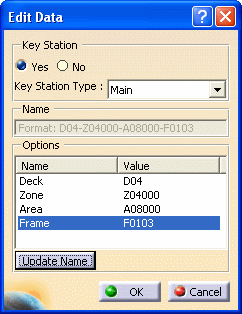

|
|
|
|
![]()