A variant allows you to switch quickly between the original
materials and the rendering aspect of already
applied materials. A variant material is defined by:
-
a list of
original materials, which are applied only when you select the
Link to file check box in the Library
dialog box that is displayed when you click Apply Material
 .
. - a variant materials list from material libraries.
-
Double-click Tube Complete (Tube Complete.1) in the specification tree to activate it.
-
Click Manage Variant
 in the Scene Editor toolbar. The Variant
Management
dialog box is displayed:
in the Scene Editor toolbar. The Variant
Management
dialog box is displayed: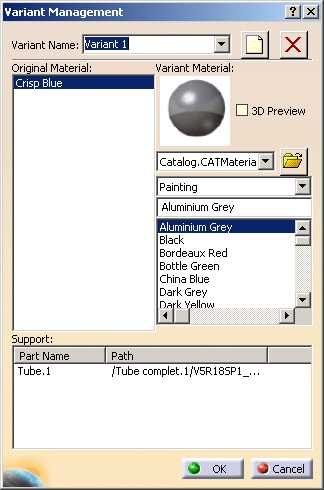

- When you click Manage Variant
 ,
Variant 1 is created by default and added
to the specification tree under the Aspect
Variants node. You can then edit the variant
name.
,
Variant 1 is created by default and added
to the specification tree under the Aspect
Variants node. You can then edit the variant
name. - You can multi-select the materials in the Original Material list to define a variant for several different applied materials.
- When you click Manage Variant
-
Click
 to
select a catalog of your choice. Here we use the Catalog.CATMaterial file.
to
select a catalog of your choice. Here we use the Catalog.CATMaterial file. -
Select Metal from the Browse family drop-down list.
-
Select the 3D Preview check box to see a preview of the applied material.
-
Select a material from the list and click OK, or click
 to
create a new variant. Here
we select Copper. The material is applied to the geometry
to
create a new variant. Here
we select Copper. The material is applied to the geometry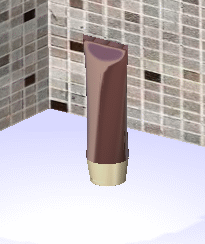

- Variants are added to the specification tree under the Applications
> Aspect
Variants node.
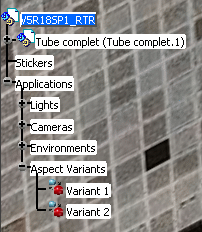
- You can change the name of the variant by double-clicking the variant in the specification tree and renaming it in the Variant Name field.
- You can activate a variant by right-clicking the variant in the specification tree and selecting the Activate Variant option.
- An active variant is recognized by the lager size of the icon before its variant name in the specification tree. In the figure below, Variant 2 is active.
- Click
 to delete the variant displayed in the
Variant Name field.
to delete the variant displayed in the
Variant Name field.
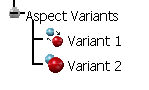
- Variants are added to the specification tree under the Applications
> Aspect
Variants node.
- Click OK to close the Variant Management dialog box.
- Access the DMU Navigator workbench from Start > Digital Mockup.
- Click Review
 in
the DMU Review Creation toolbar. DMU
Review.1 is added to the specification tree.
in
the DMU Review Creation toolbar. DMU
Review.1 is added to the specification tree. - Again access the Real Time Rendering workbench, and double-click DMU Review.1 in the specification tree to activate it.
- Click Manage Variant. Variant.1 is now
added under the DMU Review node:

![]()