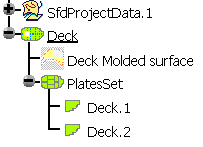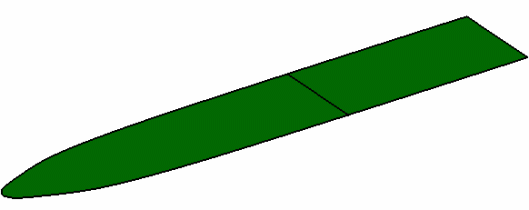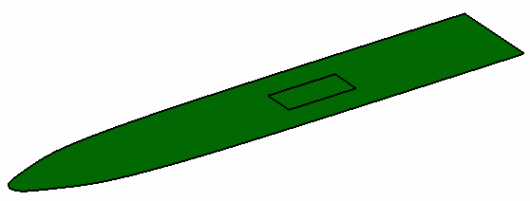|
This task explains creation of a seam on a plate.
|

|
1. |
With your
document open, click the Split Plate button
 . The Split Plate
dialog box opens. The default Mode is
Seam. You are prompted to select an object to be split. This is the plate
on which you want to create a seam. . The Split Plate
dialog box opens. The default Mode is
Seam. You are prompted to select an object to be split. This is the plate
on which you want to create a seam.
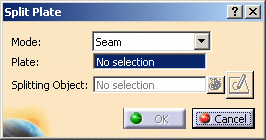
|
| |
2. |
Select a plate. The name of the
plate is displayed in the Plate field. You are prompted to
select a splitting object. This is the object that will be used to create
the seam. 
|
 |
You can select the
plate before you enter the Split Plate command, and the results
will be the same. |
| |
3. |
Select a splitting object. This
can be a plane, a curve, a surface, or another plate. The splitting object
should intersect the plate, but no test is done to verify this. You can
select any number of splitting objects. If only one splitting object has
been selected, then the name of that object is displayed in the
Splitting Object field.
In the image below, the user has selected three planes
as splitting objects. Notice that the number of splitting elements is
displayed in the Splitting Object
field. 
You can click the elements list icon to display the list of the
splitting objects you selected. In the image below, the user has clicked
the elements list icon. You can remove a splitting object from your list
by clicking the Remove button. Then click the Close
button.
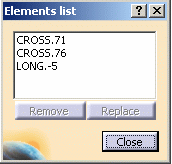
The image below shows the result of one of the splitting objects being
removed. Click OK if you want to accept the seams, or
Cancel to exit the command.

|
 |
You can multi-select
reference planes to be your splitting objects. Right-click on the
Splitting Object field and then click on Select Reference Plane.
Refer to Reference Plane Browser for more information. |
| |
4. |
The image below shows the result
when the user clicked the OK button with one splitting object. One seam
was created, and the deck was split into 2 pieces. If a splitting object
does not intersect the plate, the splitting object is still saved in the
dialog box, but no seam is created. NOTE: Any
stiffeners on this plate will NOT be split using the Split Plate command.
You must use the Split Stiffener
command. 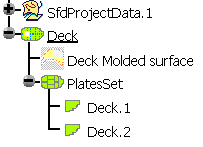
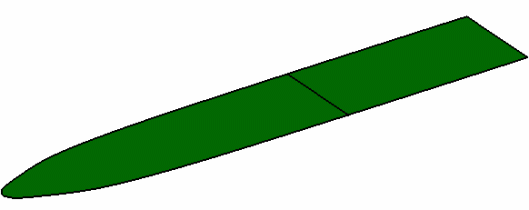
|
 |
When you rename the
plate (object), the names of the split plates (sub-objects) do not
change. To give these sub-objects the same name, right-click and select
Update Object Name. For more information, see
Updating
Object Names. |
| |
5. |
The sketcher button
 can be used to create splitting objects on a sketch. Click the sketcher
button and you will be in the Sketcher workbench. The sketch will be
created on the plane of the plate. As an example, you can draw these lines.
can be used to create splitting objects on a sketch. Click the sketcher
button and you will be in the Sketcher workbench. The sketch will be
created on the plane of the plate. As an example, you can draw these lines.

Exit the sketcher workbench, and you will see the image shown below.
Click the OK button to create the seams at the location of the
lines.
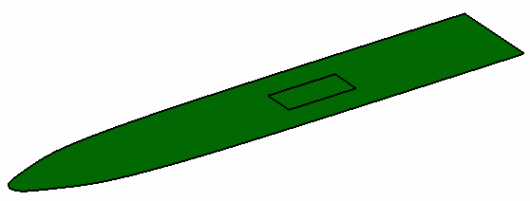
If you want to use the Sketcher to create a seam on a shell plate (or
any other non-planar plate), then you will be prompted to select a plane
for the sketch. Select a plane, draw the sketch, and the sketch will be
projected on to the shell plate to create the seam. |
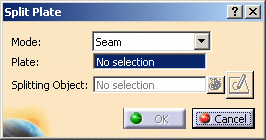

![]()
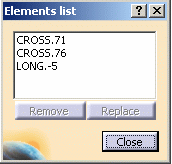
![]()