You must have
access to the
Knowledge Advisor product.
Make sure the Relations and Parameters options are
selected in the Tools > Options > Infrastructure > Part
Infrastructure > Display tab.
Open a new .CATPart document.
-
Create two points using the following coordinates:
Point.1: X=0, Y=0, and Z=22 Point.2: X=0, Y=0, and Z=75 

-
Define line between these two points.
It is created along the Z axis of the axis-system, using the Point-Point option. -
From the Knowledge toolbar, click Law
 .
.The Law Editor dialog box is displayed in which you name the law to be created, give it a description and a storage location. 
-
Click OK.
The Law Editor dialog box is updated. The right-hand part allows you to create the parameters to be used in the law. The left-hand part is the law edition box. -
Create one real type parameter t and one length type parameter x, then enter the law below into the edition window: x=40mm+100mm*(t-0.5)**2

-
Click OK to create the law.
-
Create a second law using one real type parameter t and one length type parameter y, then entering the following law into the edition window: y=40mm+200mm*(t-0.5)*(0.25-t)*(0.75-t)
-
Create a parallel curve, using the Line.1 created in step 2 as the reference Curve to be offset, and the ZX plane of the axis system as the Support on which the reference curve lies.
-
Click Law... and select Law.1 from the specification tree.
-
Click OK.

A curve parallel to the selected one is created, taking the law into account, i.e. it is defined by the equation entered as a law using the Knowledge Advisor. 
-
Create a second parallel curve, using Line.1 as the reference Curve and the YZ plane as the Support.
-
Click Law... and select Law.2.
-
Click OK to create the parallel curve with a variable law.
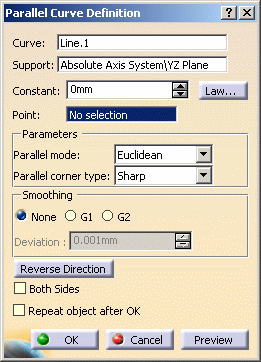

-
Use the Combine command to create a curve resulting from the intersection of the extrusion of the two parallel curves.

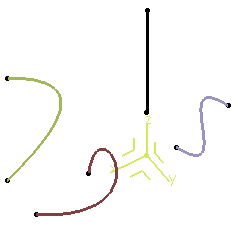
-
Use the Project command to project the combined curve onto the xy plane:
Choose the combined curve as the element to be projected, the xy plane as the Support, and the Z axis as the Direction. 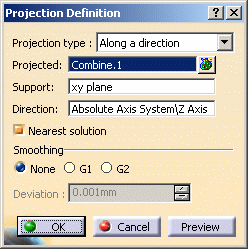
Here is the parameterized curve (in blue) obtained by two formulas: 
It is not advised to create closed parameterized curves.
![]()