Overlapping between areas of the part are highlighted.
Open the NewOverlap01.CATPart document from the samples directory.
-
Click Fold/Unfold
 to unfold the part.
to unfold the part. -
Click Check Overlapping
 .
.
The area with the overlapping is highlighted in red.
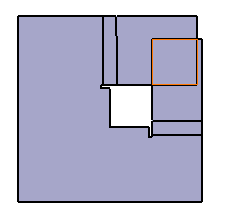
The Overlapping Detection dialog box is displayed indicating how many overlaps are present on the analyzed part.
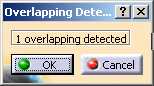
-
Click OK.
A curve is generated. This curve can then be used to solve the overlapping, by redesigning the involved feature's sketches or specifications.
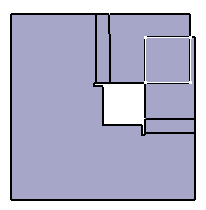
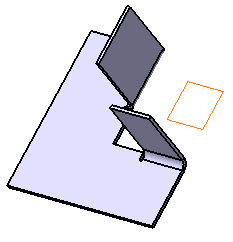
Generated curve on unfolded view Generated curve on folded view
-
The overlapping is only computed when the two coinciding faces are either bottom/bottom or top/top.
-
When no overlapping is detected, a message indicates so in the Overlapping Detection dialog box.
-
In hybrid context, the curve generated after an overlapping detection is aggregated under the part body in the specification tree.
Specification tree's behavior in hybrid context 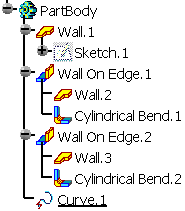
Specification tree's behavior in pre-hybrid context 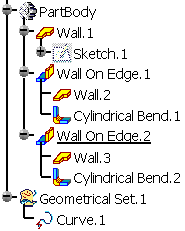
![]()